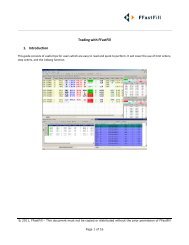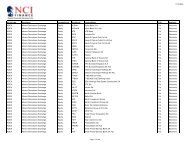Download User Guide - Berkeley Futures Limited
Download User Guide - Berkeley Futures Limited
Download User Guide - Berkeley Futures Limited
You also want an ePaper? Increase the reach of your titles
YUMPU automatically turns print PDFs into web optimized ePapers that Google loves.
Trading With J-Trader<br />
Field, etc.<br />
Implied Prices<br />
Account<br />
Lots<br />
Price Width (chars)<br />
Default<br />
Enter or select<br />
Switch on if you want implied prices to be calculated, or switch off if you want to see<br />
real prices only. Implied prices are shown with an asterisk ( * ).<br />
The LIFFE CONNECT Trading Host calculates:<br />
Implied IN prices, which are strategy prices based on current explicit orders in the<br />
market.<br />
Implied OUT prices, which are the implied individual futures leg prices from<br />
explicit strategy orders. These prices are distributed only if they equal or improve<br />
upon orders currently in the market.<br />
For FX, this switch doesn’t do anything, because it’s physically impossible to have<br />
implied prices for spot trades.<br />
Trader account you want to use (assuming that you have more than one account to<br />
choose from). For FX, you cannot use an account used for futures (and vice versa).<br />
Tip: Using the Accounts tab, you can set a default account, and control which<br />
accounts are listed in the dropdown selection list. See Setting Default Accounts (page<br />
25).<br />
Select or type the number of lots to trade.<br />
Tip: You can set a default number of lots per exchange, instrument and contract, using<br />
the Settings screen, Contract tab, Default Quantity sub-tab.<br />
Width of the cells in the display. To change this value, ensure that Default (see below)<br />
is unticked.<br />
Tick to reset Price Width (chars) to the default.<br />
5 Once you have set the number of Lots, you can trade the outright in the grey squares (left) and<br />
trade the spread in the white squares at the heart of the matrix. The prices and volumes are<br />
arranged as follows, with implied prices shown with an asterisk ( * ):<br />
Bid price Offer price Last-traded price<br />
Bid volume Offer volume Last-traded volume<br />
For example:<br />
Contract month<br />
You enter limit and market orders as on the Hot Quotes screen, namely:<br />
Method<br />
Tick bar<br />
Explanation<br />
Enter limit orders by hovering the mouse pointer over the bid (or offer) price, and<br />
selecting a price from the tick bar.<br />
Click on a volume Enter market orders by clicking a bid (or offer) volume.<br />
DOM<br />
Clicking the last-traded volume, or the contract month, calls up a DOM Screen (page<br />
32).<br />
Trade Enter a trade using a trade ticket (page 40) or create an FX trade (page 44).<br />
You can also see the price history (last 20 trades) for this contract, by clicking the last-traded price.<br />
The price history is automatically updated as new trades are entered.<br />
© Patsystems Ltd 31/05/2011 15:19:00 47