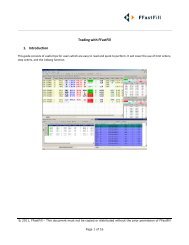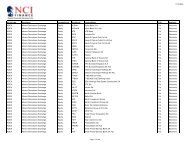Download User Guide - Berkeley Futures Limited
Download User Guide - Berkeley Futures Limited
Download User Guide - Berkeley Futures Limited
You also want an ePaper? Increase the reach of your titles
YUMPU automatically turns print PDFs into web optimized ePapers that Google loves.
Trading With J-Trader<br />
Joining or Diming Automatically<br />
In a Patsystems Reflector screen, you can automatically join or dime a bid/offer continuously, at<br />
predefined time intervals, until the volume you specify has been filled:<br />
1 Open a Patsystems Reflector screen.<br />
2 Expand the left panel, so that the PIG panel is displayed. The fields to use are the ones in the<br />
Automatic part of the screen:<br />
Net Position is the same as Net in the main part of the Patsystems Reflector screen: it shows the<br />
net position of the selected trader account (Account field) for the specified contract, taking into<br />
account all orders submitted by any method of trade entry.<br />
3 Fill in the fields, as follows:<br />
Field, etc.<br />
Time Out<br />
—Bid Below<br />
Market—<br />
—Offer Above<br />
Market—<br />
Enter or select<br />
Interval (1-60 seconds) between the bid/offer being filled and the next order being<br />
submitted.<br />
The parameters of the bid to be submitted:<br />
Step: Number of ticks below the bid, or 0 for joining at the current bid price.<br />
Lots: Volume of the clips in which the orders are to be submitted. If this field is set<br />
to zero, no orders will be submitted, even if the on/off button is showing as On.<br />
Max: Total volume of bids to be filled.<br />
Same principle as the —Bid Below Market— fields above, except that Step is the<br />
number of ticks above the bid.<br />
Note that you can submit bids and offers at the same time.<br />
1 Click Off to start the automatic price injection. The button changes to On.<br />
Total Orders Submitted shows the total number of orders currently submitted to the market by the<br />
PIG. Furthermore, the numbers in parentheses in the —Bid Below Market— and —Offer Above<br />
Market— frames shows the number of lots fills for bids and offers individually.<br />
2 You can stop the automatic price injection, either with or without pulling any orders already<br />
submitted:<br />
Without pulling submitted orders: Set the Lots field to 0.<br />
<br />
Click On. The button changes to Off, to indicate that the process has been stopped.<br />
If Settings screen, Trading tab, Pull All Show Trade Confirm is ticked, you’ll get a<br />
confirmation dialog asking you whether you want to pull the orders; otherwise, the orders are<br />
pulled immediately. In the Status screen, pulled orders move from the ‘working’ part of the<br />
screen to the ‘completed’ part.<br />
© Patsystems Ltd 31/05/2011 15:19:00 37