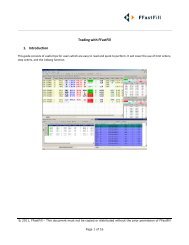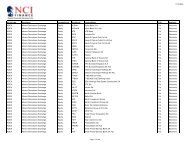Download User Guide - Berkeley Futures Limited
Download User Guide - Berkeley Futures Limited
Download User Guide - Berkeley Futures Limited
Create successful ePaper yourself
Turn your PDF publications into a flip-book with our unique Google optimized e-Paper software.
Trading With J-Trader<br />
Trade type<br />
Basis<br />
Against Actual<br />
4 Fill in the remaining fields:<br />
Field, etc.<br />
Lots<br />
Price<br />
Limit Price<br />
Good Till Date<br />
Explanation / extra fields<br />
ISIN Code: ISIN reference code for the cash leg of the trade.<br />
Cash Price: Price of the deal.<br />
Methodology: Character identifier that represents the hedge ratio methodology code<br />
of the cash leg.<br />
ReferenceNo: Free-form text used to assist with any auditing by the exchange.<br />
Bid <strong>User</strong>: Freeform text for identifying the bid counterparty.<br />
Offer <strong>User</strong>: Freeform text for identifying the offer counterparty.<br />
Enter or select<br />
Number of lots (default = number selected in the Hot Quotes Lots field).<br />
You can also use the number pad to select the volume. The lots buttons are<br />
configurable: see Contract tab (page 20).<br />
Price at which the order is to be submitted. To enter the price, you can:<br />
Type in the price.<br />
Select the price from the tick-bar that appears when you place the cursor over the<br />
field.<br />
Click the Bid, Offer or Last price in the bottom-right of the trade ticket.<br />
(Only available when Order Type = StopLimit)<br />
Price beyond which buying or selling will stop.<br />
(Only if Order Type = GTD Limit)<br />
Date up to which the order is executable, unless cancelled or filled. This is an<br />
inclusive date (up to and including the date specified).<br />
Account<br />
Reference<br />
Time<br />
Priority<br />
Requirement<br />
Option Premium<br />
Open<br />
Close<br />
Account on which the order is placed (defaults to the account selected for the Account<br />
field in the Hot Quotes screen).<br />
Any message about the order you want, e.g. a reference number or a message for the<br />
back office.<br />
The message lasts throughout the lifetime of the order, is visible to other traders in the<br />
same group, and appears in the Status screen from where you can edit it.<br />
Date and time that a triggered order is to be triggered (Time) and the priority with<br />
which it is to be submitted (Priority). See Trading Synthetic and Timed Orders (page<br />
42).<br />
(Options only)<br />
Margin requirement for the option, i.e. the amount of money required from the<br />
account to execute the trade. It is calculated as Option Premium multiplied by the<br />
number of lots being traded.<br />
(Options only)<br />
Cost of the option.<br />
Whether this trade is opening or closing a position: the regulations of some exchanges<br />
require you to specify this.<br />
For example, if you are entering a trade to shorten an existing position, you select<br />
Close so that the exchange doesn’t consider this a separate short position in the same<br />
© Patsystems Ltd 31/05/2011 15:19:00 41