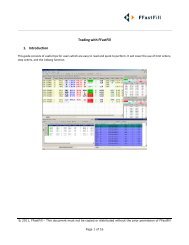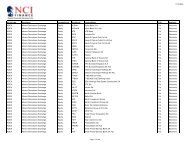Download User Guide - Berkeley Futures Limited
Download User Guide - Berkeley Futures Limited
Download User Guide - Berkeley Futures Limited
You also want an ePaper? Increase the reach of your titles
YUMPU automatically turns print PDFs into web optimized ePapers that Google loves.
Introducing J-Trader<br />
• Trade confirmation tickets (page 16) now show both total margin and the margin required for that<br />
individual order.<br />
• Query button removed from Status screen (page 55).<br />
• New Status column (page 58): Filled Time, which shows the time that an order was filled.<br />
• Settings Display tab:<br />
<br />
<br />
Use on-market colour for (seconds) field changed to a checkbox, Show On-market<br />
Background.<br />
New checkbox, For All Orders In TAG, determining whether Show On-market Background<br />
applies to all trades in your trader account group or just your trades.<br />
• New Position columns (page 60): Margin per Lot, Margin Paid, and Equity.<br />
Installation and System Requirements<br />
The following sections explain J-Trader’s hardware and software requirements, and how to install<br />
J-Trader.<br />
J-Trader’s System Requirements<br />
The following are the minimum system requirements for J-Trader:<br />
• Processor: 1.5GHz or equivalent. Pentium 3 or equivalent.<br />
• Hard disk: 50Mb of free HDD space<br />
• RAM: 1GB<br />
• Operating system: Windows XP, NT4 or 2000.<br />
Note: The recommended OS is Windows XP, but Vista is supported as well.<br />
• Browser: Internet Explorer 5.5 or 6.0<br />
• SUN JVM: 1.4.2_11 or later<br />
Installing J-Trader<br />
There are two ways to install J-Trader:<br />
• Standalone application: Using a CD or zip file, you install J-Trader on your computer. You can<br />
then open it like any other Windows application: either from the Start menu or by double-clicking<br />
the J-Trader desktop icon.<br />
Now, either follow the additional steps in Running the Japanese Version of J-Trader (page 4), or<br />
log in to J-Trader.<br />
• Hosted web-based application: You click on a web link, and the latest version of J-Trader is<br />
downloaded onto your machine as a Java Applet.<br />
When you exit from J-Trader, the application is no longer physically on your machine. To access<br />
J-Trader the next time, you simply click on the web link again. The advantage over a standalone<br />
installation is that you always get the latest version.<br />
To install J-Trader as a hosted web-based application:<br />
1 Ensure that your browser is Internet Explorer 5.5 or greater (Patsystems does not support other<br />
browsers).<br />
2 Enable Java applets:<br />
© Patsystems Ltd 31/05/2011 15:19:00 3