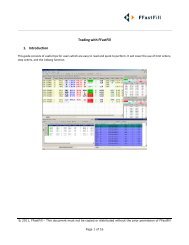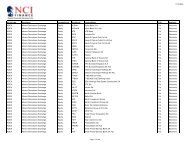Download User Guide - Berkeley Futures Limited
Download User Guide - Berkeley Futures Limited
Download User Guide - Berkeley Futures Limited
You also want an ePaper? Increase the reach of your titles
YUMPU automatically turns print PDFs into web optimized ePapers that Google loves.
Introducing J-Trader<br />
Column<br />
Severity<br />
Explanation<br />
(failure).<br />
‘Traffic lights’ indicating the problem severity of the connection: green (OK); amber<br />
(requiring attention); red (failure).<br />
Messages Screen<br />
To view messages about connectivity, and order activity (fills, part-fills, cancellations, RFQs, etc.):<br />
1 Open the Messages screen.<br />
2 The columns are:<br />
<br />
<br />
<br />
<br />
Sequence: Message number.<br />
Type: Category of message, where Normal is trade status, Alert is the reason a trade failed, and<br />
RFQ is request-for-quote information.<br />
You can filter the messages by type, using the checkboxes at the top of the screen.<br />
Time: When the message arrived, in PC’s local time.<br />
Message: The message itself (50 characters maximum)<br />
3 To sort by a column, click its heading (and re-click to switch between ascending and descending).<br />
© Patsystems Ltd 31/05/2011 15:19:00 11