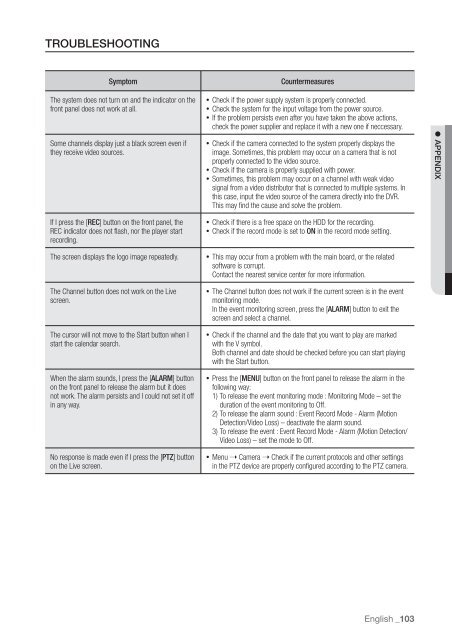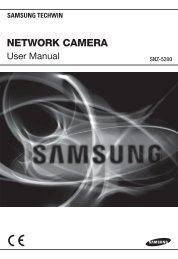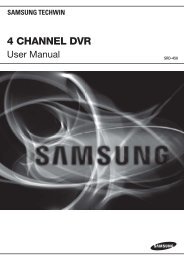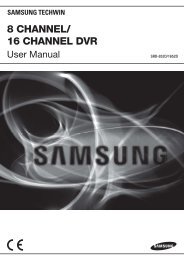User Manual Samsung SRD-470D/470DC DVR
User Manual Samsung SRD-470D/470DC DVR
User Manual Samsung SRD-470D/470DC DVR
Create successful ePaper yourself
Turn your PDF publications into a flip-book with our unique Google optimized e-Paper software.
TROUBLESHOOTINGSymptomCountermeasuresThe system does not turn on and the indicator on thefront panel does not work at all.Some channels display just a black screen even ifthey receive video sources.• Check if the power supply system is properly connected.• Check the system for the input voltage from the power source.• If the problem persists even after you have taken the above actions,check the power supplier and replace it with a new one if neccessary.• Check if the camera connected to the system properly displays theimage. Sometimes, this problem may occur on a camera that is notproperly connected to the video source.• Check if the camera is properly supplied with power.• Sometimes, this problem may occur on a channel with weak videosignal from a video distributor that is connected to multiple systems. Inthis case, input the video source of the camera directly into the <strong>DVR</strong>.This may find the cause and solve the problem. APPENDIXIf I press the [REC] button on the front panel, theREC indicator does not flash, nor the player startrecording.The screen displays the logo image repeatedly.The Channel button does not work on the Livescreen.The cursor will not move to the Start button when Istart the calendar search.When the alarm sounds, I press the [ALARM] buttonon the front panel to release the alarm but it doesnot work. The alarm persists and I could not set it offin any way.No response is made even if I press the [PTZ] buttonon the Live screen.• Check if there is a free space on the HDD for the recording.• Check if the record mode is set to ON in the record mode setting.• This may occur from a problem with the main board, or the relatedsoftware is corrupt.Contact the nearest service center for more information.• The Channel button does not work if the current screen is in the eventmonitoring mode.In the event monitoring screen, press the [ALARM] button to exit thescreen and select a channel.• Check if the channel and the date that you want to play are markedwith the V symbol.Both channel and date should be checked before you can start playingwith the Start button.• Press the [MENU] button on the front panel to release the alarm in thefollowing way:1) To release the event monitoring mode : Monitoring Mode – set theduration of the event monitoring to Off.2) To release the alarm sound : Event Record Mode - Alarm (MotionDetection/Video Loss) – deactivate the alarm sound.3) To release the event : Event Record Mode - Alarm (Motion Detection/Video Loss) – set the mode to Off.• Menu Camera Check if the current protocols and other settingsin the PTZ device are properly configured according to the PTZ camera.English _103