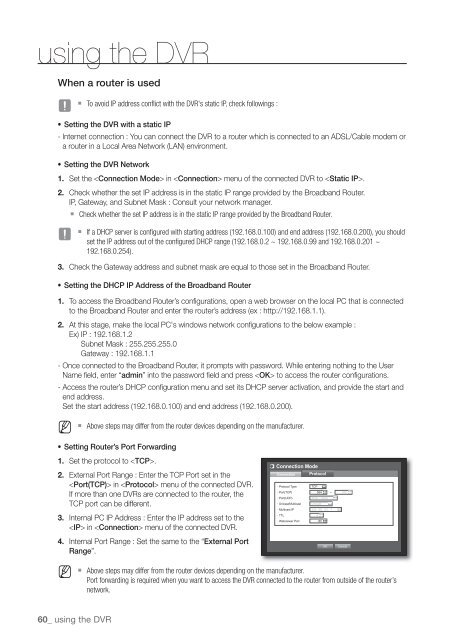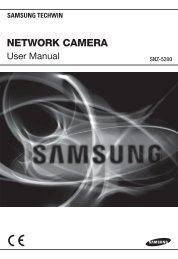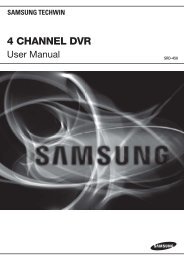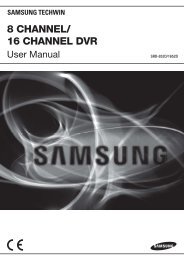User Manual Samsung SRD-470D/470DC DVR
User Manual Samsung SRD-470D/470DC DVR
User Manual Samsung SRD-470D/470DC DVR
Create successful ePaper yourself
Turn your PDF publications into a flip-book with our unique Google optimized e-Paper software.
using the <strong>DVR</strong>When a router is usedJ To avoid IP address conflict with the <strong>DVR</strong>'s static IP, check followings :• Setting the <strong>DVR</strong> with a static IP- Internet connection : You can connect the <strong>DVR</strong> to a router which is connected to an ADSL/Cable modem ora router in a Local Area Network (LAN) environment.• Setting the <strong>DVR</strong> Network1. Set the in menu of the connected <strong>DVR</strong> to .2. Check whether the set IP address is in the static IP range provided by the Broadband Router.IP, Gateway, and Subnet Mask : Consult your network manager. Check whether the set IP address is in the static IP range provided by the Broadband Router.J If a DHCP server is configured with starting address (192.168.0.100) and end address (192.168.0.200), you shouldset the IP address out of the configured DHCP range (192.168.0.2 ~ 192.168.0.99 and 192.168.0.201 ~192.168.0.254).3. Check the Gateway address and subnet mask are equal to those set in the Broadband Router.• Setting the DHCP IP Address of the Broadband Router1. To access the Broadband Router’s configurations, open a web browser on the local PC that is connectedto the Broadband Router and enter the router’s address (ex : http://192.168.1.1).2. At this stage, make the local PC's windows network configurations to the below example :Ex) IP : 192.168.1.2Subnet Mask : 255.255.255.0Gateway : 192.168.1.1- Once connected to the Broadband Router, it prompts with password. While entering nothing to the <strong>User</strong>Name field, enter “admin” into the password field and press to access the router configurations.- Access the router’s DHCP configuration menu and set its DHCP server activation, and provide the start andend address.Set the start address (192.168.0.100) and end address (192.168.0.200).M Above steps may differ from the router devices depending on the manufacturer.• Setting Router’s Port Forwarding1. Set the protocol to .2. External Port Range : Enter the TCP Port set in the in menu of the connected <strong>DVR</strong>.If more than one <strong>DVR</strong>s are connected to the router, theTCP port can be different.3. Internal PC IP Address : Enter the IP address set to the in menu of the connected <strong>DVR</strong>.4. Internal Port Range : Set the same to the “External PortRange”.Connection ModeConnection Protocol• Protocol TypeTCP• Port(TCP) 554 ~ 558• Port(UDP) 8000 ~ 8160• Unicast/Multicast Unicast• Multicast IP 224.126. 63. 1• TTL 5• Webviewer Port 80OK CancelM Above steps may differ from the router devices depending on the manufacturer.Port forwarding is required when you want to access the <strong>DVR</strong> connected to the router from outside of the router’snetwork.60_ using the <strong>DVR</strong>