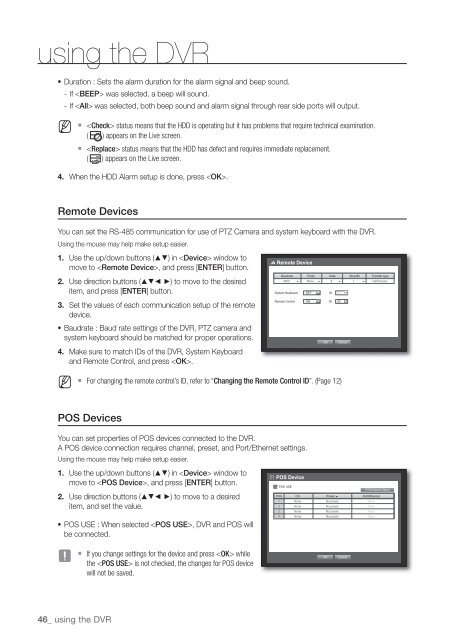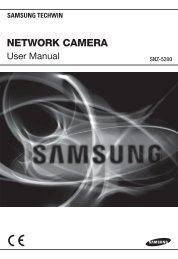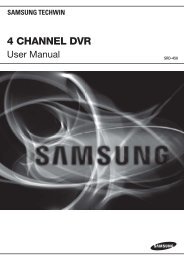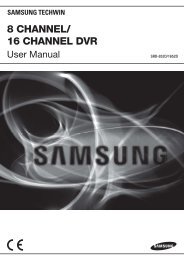User Manual Samsung SRD-470D/470DC DVR
User Manual Samsung SRD-470D/470DC DVR
User Manual Samsung SRD-470D/470DC DVR
Create successful ePaper yourself
Turn your PDF publications into a flip-book with our unique Google optimized e-Paper software.
using the <strong>DVR</strong>• Duration : Sets the alarm duration for the alarm signal and beep sound.- If was selected, a beep will sound.- If was selected, both beep sound and alarm signal through rear side ports will output.M status means that the HDD is operating but it has problems that require technical examination.( ) appears on the Live screen. status means that the HDD has defect and requires immediate replacement.( ) appears on the Live screen.4. When the HDD Alarm setup is done, press .Remote DevicesYou can set the RS-485 communication for use of PTZ Camera and system keyboard with the <strong>DVR</strong>.Using the mouse may help make setup easier.1. Use the up/down buttons () in window tomove to , and press [ENTER] button.2. Use direction buttons (◄ ►) to move to the desireditem, and press [ENTER] button.3. Set the values of each communication setup of the remotedevice.• Baudrate : Baud rate settings of the <strong>DVR</strong>, PTZ camera andsystem keyboard should be matched for proper operations.4. Make sure to match IDs of the <strong>DVR</strong>, System Keyboardand Remote Control, and press .Remote DeviceBaudrate Parity Data Stop Bit Transfer type9600 None 8 1 Half DuplexSystem Keyboard OFF ID 01Remote Control ON ID 00OKCancelM For changing the remote control’s ID, refer to “Changing the Remote Control ID”. (Page 12)POS DevicesYou can set properties of POS devices connected to the <strong>DVR</strong>.A POS device connection requires channel, preset, and Port/Ethernet settings.Using the mouse may help make setup easier.1. Use the up/down buttons () in window tomove to , and press [ENTER] button.2. Use direction buttons (◄ ►) to move to a desireditem, and set the value.• POS USE : When selected , <strong>DVR</strong> and POS willbe connected.POS DevicePOS USEPOS CH Preset Port/Ethernet1 None No preset None2 None No preset None3 None No preset None4 None No preset NonePOS Device SetupJ If you change settings for the device and press whilethe is not checked, the changes for POS devicewill not be saved.OKCancel46_ using the <strong>DVR</strong>