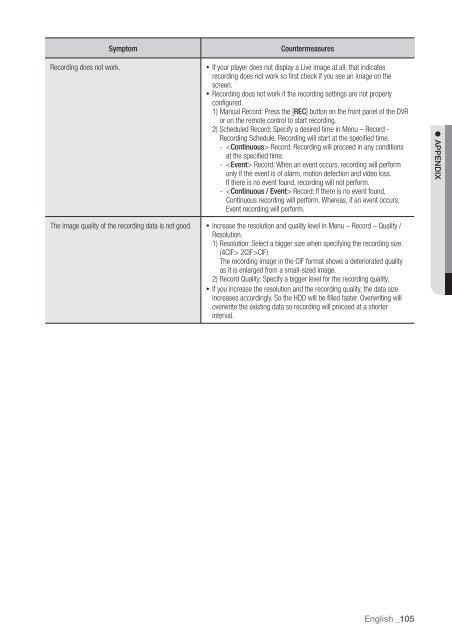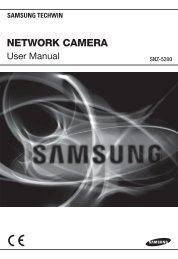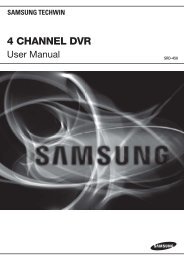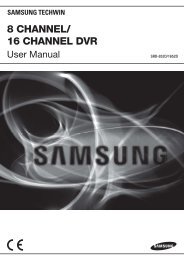User Manual Samsung SRD-470D/470DC DVR
User Manual Samsung SRD-470D/470DC DVR
User Manual Samsung SRD-470D/470DC DVR
You also want an ePaper? Increase the reach of your titles
YUMPU automatically turns print PDFs into web optimized ePapers that Google loves.
SymptomCountermeasuresRecording does not work.• If your player does not display a Live image at all, that indicatesrecording does not work so first check if you see an image on thescreen.• Recording does not work if the recording settings are not properlyconfigured.1) <strong>Manual</strong> Record: Press the [REC] button on the front panel of the <strong>DVR</strong>or on the remote control to start recording.2) Scheduled Record: Specify a desired time in Menu – Record -Recording Schedule. Recording will start at the specified time.- Record: Recording will proceed in any conditionsat the specified time.- Record: When an event occurs, recording will performonly if the event is of alarm, motion detection and video loss.If there is no event found, recording will not perform.- Record: If there is no event found,Continuous recording will perform. Whereas, if an event occurs,Event recording will perform. APPENDIXThe image quality of the recording data is not good.• Increase the resolution and quality level in Menu – Record – Quality /Resolution.1) Resolution: Select a bigger size when specifying the recording size.(4CIF> 2CIF>CIF)The recording image in the CIF format shows a deteriorated qualityas it is enlarged from a small-sized image.2) Record Quality: Specify a bigger level for the recording quality.• If you increase the resolution and the recording quality, the data sizeincreases accordingly. So the HDD will be filled faster. Overwriting willoverwrite the existing data so recording will proceed at a shorterinterval.English _105