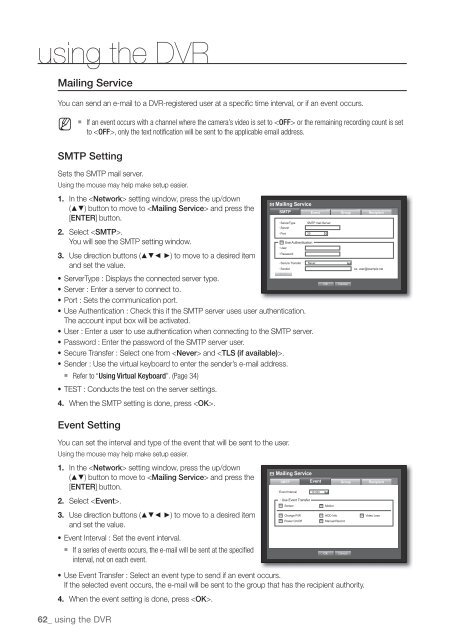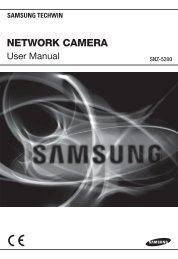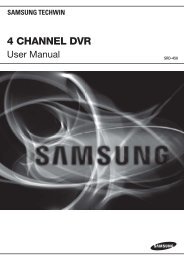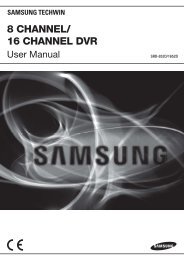User Manual Samsung SRD-470D/470DC DVR
User Manual Samsung SRD-470D/470DC DVR
User Manual Samsung SRD-470D/470DC DVR
You also want an ePaper? Increase the reach of your titles
YUMPU automatically turns print PDFs into web optimized ePapers that Google loves.
using the <strong>DVR</strong>Mailing ServiceYou can send an e-mail to a <strong>DVR</strong>-registered user at a specific time interval, or if an event occurs.M If an event occurs with a channel where the camera’s video is set to or the remaining recording count is setto , only the text notification will be sent to the applicable email address.SMTP SettingSets the SMTP mail server.Using the mouse may help make setup easier.1. In the setting window, press the up/downMailing Service() button to move to and press theSMTP[ENTER] button.• ServerType• Server2. Select .• Port 25You will see the SMTP setting window.Use Authentication• <strong>User</strong>• Password3. Use direction buttons (◄ ►) to move to a desired item• Secure Transfer Never.and set the value.• SenderTEST• ServerType : Displays the connected server type.• Server : Enter a server to connect to.• Port : Sets the communication port.• Use Authentication : Check this if the SMTP server uses user authentication.The account input box will be activated.• <strong>User</strong> : Enter a user to use authentication when connecting to the SMTP server.• Password : Enter the password of the SMTP server user.• Secure Transfer : Select one from and .• Sender : Use the virtual keyboard to enter the sender’s e-mail address. Refer to “Using Virtual Keyboard”. (Page 34)• TEST : Conducts the test on the server settings.4. When the SMTP setting is done, press .EventSMTP mail ServerOKGroupRecipientex. user@example.netCancelEvent SettingYou can set the interval and type of the event that will be sent to the user.Using the mouse may help make setup easier.1. In the setting window, press the up/down() button to move to and press the[ENTER] button.2. Select .3. Use direction buttons (◄ ►) to move to a desired itemand set the value.• Event Interval : Set the event interval. If a series of events occurs, the e-mail will be sent at the specifiedinterval, not on each event.• Use Event Transfer : Select an event type to send if an event occurs.If the selected event occurs, the e-mail will be sent to the group that has the recipient authority.4. When the event setting is done, press .62_ using the <strong>DVR</strong>Mailing ServiceSMTP Event• Event Interval• Use Event TransferSensor10 minMotionOKGroupCancelRecipientChange P/W HDD Info Video LossPower On/Off<strong>Manual</strong> Record