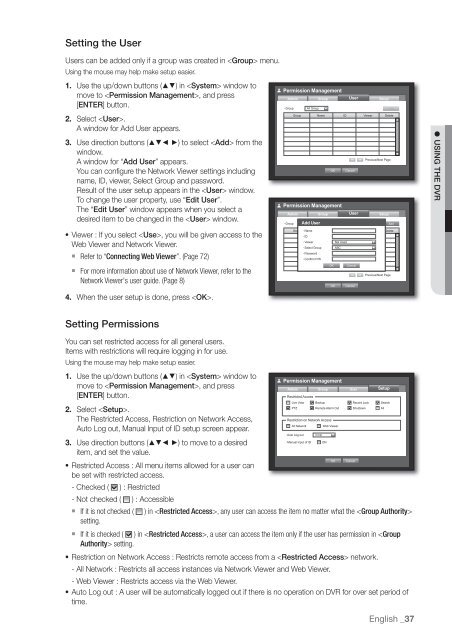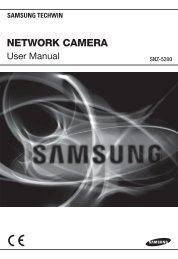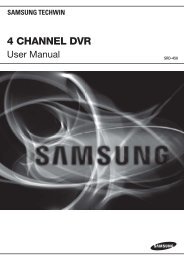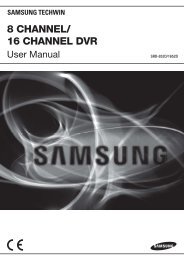User Manual Samsung SRD-470D/470DC DVR
User Manual Samsung SRD-470D/470DC DVR
User Manual Samsung SRD-470D/470DC DVR
You also want an ePaper? Increase the reach of your titles
YUMPU automatically turns print PDFs into web optimized ePapers that Google loves.
Setting the <strong>User</strong><strong>User</strong>s can be added only if a group was created in menu.Using the mouse may help make setup easier.1. Use the up/down buttons () in window tomove to , and press[ENTER] button.2. Select .A window for Add <strong>User</strong> appears.3. Use direction buttons (◄ ►) to select from thewindow.A window for “Add <strong>User</strong>” appears.You can configure the Network Viewer settings includingname, ID, viewer, Select Group and password.Result of the user setup appears in the window.To change the user property, use “Edit <strong>User</strong>”.The “Edit <strong>User</strong>” window appears when you select adesired item to be changed in the window.• Viewer : If you select , you will be given access to theWeb Viewer and Network Viewer. Refer to “Connecting Web Viewer”. (Page 72) For more information about use of Network Viewer, refer to theNetwork Viewer's user guide. (Page 8)4. When the user setup is done, press .Permission ManagementAdmin• GroupAll GroupGroup<strong>User</strong>Group Name ID Viewer DeleteOKPermission ManagementAdmin• GroupAdd All Group <strong>User</strong>GroupCancel<strong>User</strong>SetupPrevious/Next PageGroup • Name Name ID Viewer Delete• ID• ViewerNot Used• Select Group ABC• Password• Confirm P/WOKOKCancelCancelSetupPrevious/Next PageAddAdd USING THE <strong>DVR</strong>Setting PermissionsYou can set restricted access for all general users.Items with restrictions will require logging in for use.Using the mouse may help make setup easier.1. Use the up/down buttons () in window toPermission Managementmove to , and pressAdminGroup<strong>User</strong>Setup[ENTER] button.Restricted AccessLive View Backup Record Lock SearchPTZ Remote Alarm Out Shutdown All2. Select .The Restricted Access, Restriction on Network Access,Restriction on Network AccessAll NetworkWeb ViewerAuto Log out, <strong>Manual</strong> Input of ID setup screen appear.• Auto Log out 3 min• <strong>Manual</strong> Input of ID ON3. Use direction buttons (◄ ►) to move to a desireditem, and set the value.OK Cancel• Restricted Access : All menu items allowed for a user canbe set with restricted access.- Checked ( ) : Restricted- Not checked ( ) : Accessible If it is not checked ( ) in , any user can access the item no matter what the setting. If it is checked ( ) in , a user can access the item only if the user has permission in setting.• Restriction on Network Access : Restricts remote access from a network.- All Network : Restricts all access instances via Network Viewer and Web Viewer.- Web Viewer : Restricts access via the Web Viewer.• Auto Log out : A user will be automatically logged out if there is no operation on <strong>DVR</strong> for over set period oftime.English _37