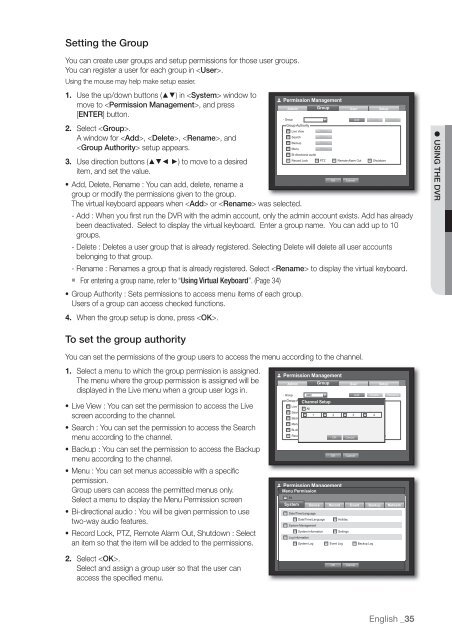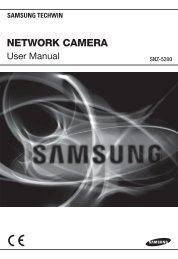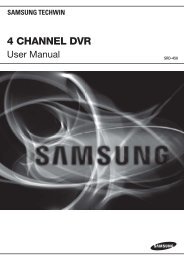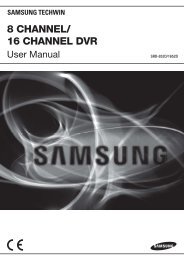User Manual Samsung SRD-470D/470DC DVR
User Manual Samsung SRD-470D/470DC DVR
User Manual Samsung SRD-470D/470DC DVR
Create successful ePaper yourself
Turn your PDF publications into a flip-book with our unique Google optimized e-Paper software.
Setting the GroupYou can create user groups and setup permissions for those user groups.You can register a user for each group in .Using the mouse may help make setup easier.1. Use the up/down buttons () in window toPermission Managementmove to , and pressAdmin Group<strong>User</strong>Setup[ENTER] button.• GroupAdd Delete RenameGroup Authority2. Select .Live ViewSetupSearchSetupA window for , , , andBackupSetup setup appears.MenuSetupBi-directional audioRecord Lock PTZ Remote Alarm Out Shutdown3. Use direction buttons (◄ ►) to move to a desireditem, and set the value.OK Cancel• Add, Delete, Rename : You can add, delete, rename agroup or modify the permissions given to the group.The virtual keyboard appears when or was selected.- Add : When you first run the <strong>DVR</strong> with the admin account, only the admin account exists. Add has alreadybeen deactivated. Select to display the virtual keyboard. Enter a group name. You can add up to 10groups.- Delete : Deletes a user group that is already registered. Selecting Delete will delete all user accountsbelonging to that group.- Rename : Renames a group that is already registered. Select to display the virtual keyboard. For entering a group name, refer to “Using Virtual Keyboard”. (Page 34)• Group Authority : Sets permissions to access menu items of each group.<strong>User</strong>s of a group can access checked functions.4. When the group setup is done, press . USING THE <strong>DVR</strong>To set the group authorityYou can set the permissions of the group users to access the menu according to the channel.1. Select a menu to which the group permission is assigned.Permission ManagementThe menu where the group permission is assigned will beAdmin Group<strong>User</strong>displayed in the Live menu when a group user logs in.• Live View : You can set the permission to access the Livescreen according to the channel.• Search : You can set the permission to access the Searchmenu according to the channel.• Backup : You can set the permission to access the Backupmenu according to the channel.• Menu : You can set menus accessible with a specificpermission.Group users can access the permitted menus only.Select a menu to display the Menu Permission screen• Bi-directional audio : You will be given permission to usetwo-way audio features.• Record Lock, PTZ, Remote Alarm Out, Shutdown : Selectan item so that the item will be added to the permissions.• Group ABCAdd Delete RenameGroup Authority Channel SetupLive ViewSetupAllSearchSetup1 2 3 4BackupSetupMenuSetupBi-directional audioRecord Lock PTZ Alarm ShutdownRemote OutOK CancelOKPermission ManagementMenu PermissionAdmin GroupAllCancel<strong>User</strong>SetupSetup• System Group ABC Device Record Event Add Backup Delete Rename NetworkGroup AuthorityDate/Time/LanguageLive ViewSetupDate/Time/Language HolidaySearchSetupSystem ManagementBackupSetupSystem InformationSettingsMenuSetupLog InformationRecord Lock PTZ Remote Alarm Out ShutdownSystem Log Log Backup LogEvent2. Select .Select and assign a group user so that the user canaccess the specified menu.OKCancelEnglish _35