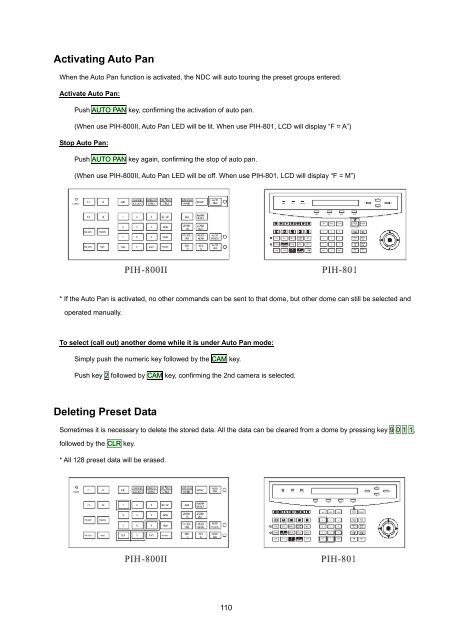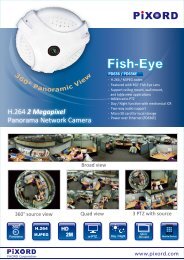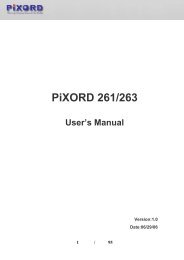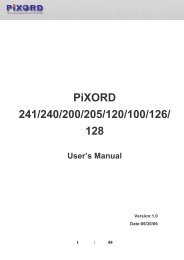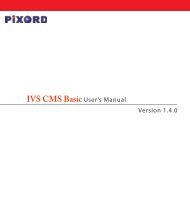You also want an ePaper? Increase the reach of your titles
YUMPU automatically turns print PDFs into web optimized ePapers that Google loves.
Activating Auto PanWhen the Auto Pan function is activated, the NDC will auto touring the preset groups entered.Activate Auto Pan:Push AUTO PAN key, confirming the activation of auto pan.(When use PIH-800II, Auto Pan LED will be lit. When use PIH-801, LCD will display “F = A”)Stop Auto Pan:Push AUTO PAN key again, confirming the stop of auto pan.(When use PIH-800II, Auto Pan LED will be off. When use PIH-801, LCD will display “F = M”)* If the Auto Pan is activated, no other commands can be sent to that dome, but other dome can still be selected andoperated manually.To select (call out) another dome while it is under Auto Pan mode:Simply push the numeric key followed by the CAM key.Push key 2 followed by CAM key, confirming the 2nd camera is selected.Deleting Preset DataSometimes it is necessary to delete the stored data. All the data can be cleared from a dome by pressing key 9 0 1 1,followed by the CLR key.* All 128 preset data will be erased.110