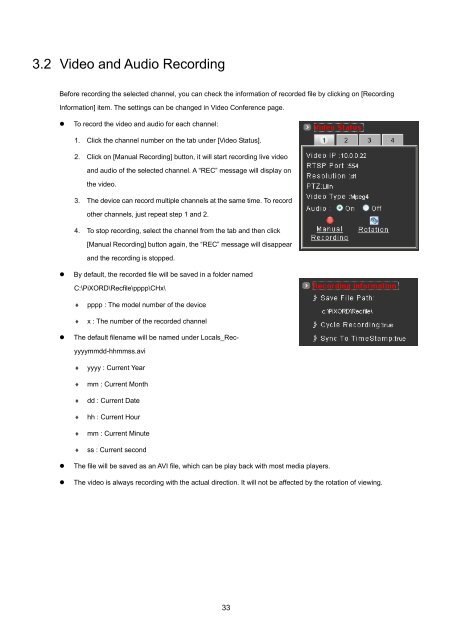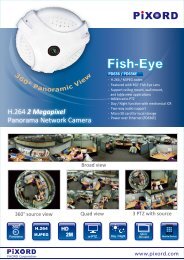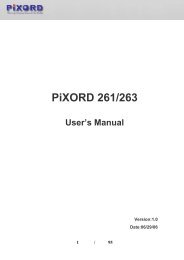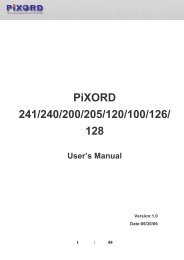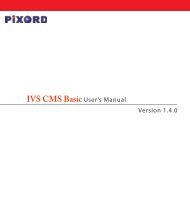Create successful ePaper yourself
Turn your PDF publications into a flip-book with our unique Google optimized e-Paper software.
3.2 Video and Audio RecordingBefore recording the selected channel, you can check the information of recorded file by clicking on [RecordingInformation] item. The settings can be changed in Video Conference page.• To record the video and audio for each channel:1. Click the channel number on the tab under [Video Status].2. Click on [<strong>Manual</strong> Recording] button, it will start recording live videoand audio of the selected channel. A “REC” message will display onthe video.3. The device can record multiple channels at the same time. To recordother channels, just repeat step 1 and 2.4. To stop recording, select the channel from the tab and then click[<strong>Manual</strong> Recording] button again, the “REC” message will disappearand the recording is stopped.• By default, the recorded file will be saved in a folder namedC:\PiXORD\Recfile\pppp\CHx\♦♦pppp : The model number of the devicex : The number of the recorded channel• The default filename will be named under Locals_Rec-yyyymmdd-hhmmss.avi♦♦♦♦♦♦yyyy : Current Yearmm : Current Monthdd : Current Datehh : Current Hourmm : Current Minutess : Current second• The file will be saved as an AVI file, which can be play back with most media players.• The video is always recording with the actual direction. It will not be affected by the rotation of viewing.33