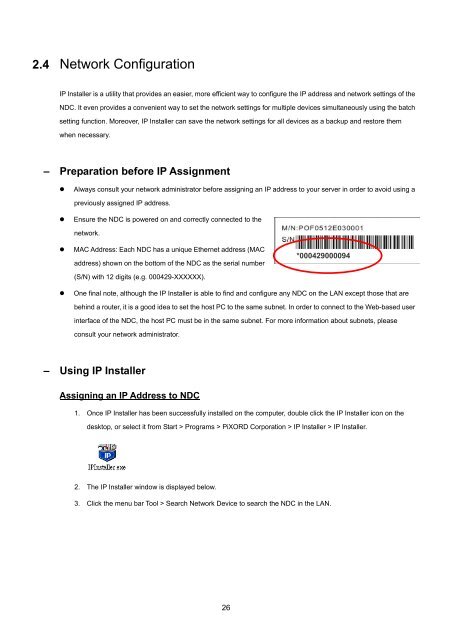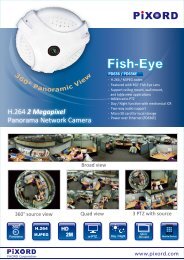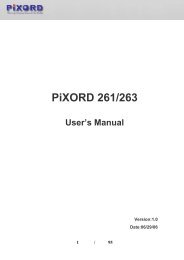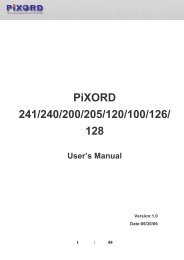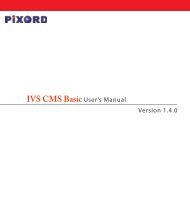Create successful ePaper yourself
Turn your PDF publications into a flip-book with our unique Google optimized e-Paper software.
2.4 Network ConfigurationIP Installer is a utility that provides an easier, more efficient way to configure the IP address and network settings of theNDC. It even provides a convenient way to set the network settings for multiple devices simultaneously using the batchsetting function. Moreover, IP Installer can save the network settings for all devices as a backup and restore themwhen necessary.– Preparation before IP Assignment• Always consult your network administrator before assigning an IP address to your server in order to avoid using apreviously assigned IP address.• Ensure the NDC is powered on and correctly connected to thenetwork.• MAC Address: Each NDC has a unique Ethernet address (MACaddress) shown on the bottom of the NDC as the serial number*000429000094(S/N) with 12 digits (e.g. 000429-XXXXXX).• One final note, although the IP Installer is able to find and configure any NDC on the LAN except those that arebehind a router, it is a good idea to set the host PC to the same subnet. In order to connect to the Web-based userinterface of the NDC, the host PC must be in the same subnet. For more information about subnets, pleaseconsult your network administrator.– Using IP InstallerAssigning an IP Address to NDC1. Once IP Installer has been successfully installed on the computer, double click the IP Installer icon on thedesktop, or select it from Start > Programs > PiXORD Corporation > IP Installer > IP Installer.2. The IP Installer window is displayed below.3. Click the menu bar Tool > Search Network Device to search the NDC in the LAN.26