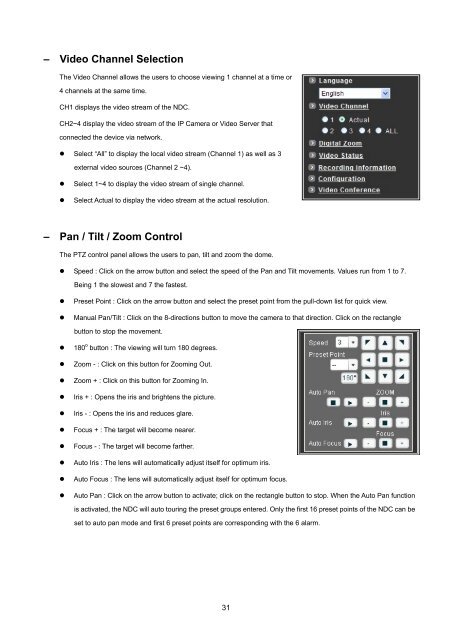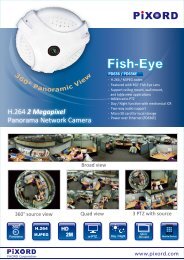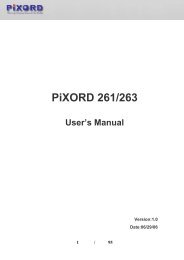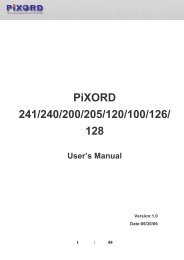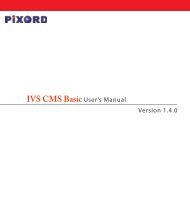Create successful ePaper yourself
Turn your PDF publications into a flip-book with our unique Google optimized e-Paper software.
– Video Channel SelectionThe Video Channel allows the users to choose viewing 1 channel at a time or4 channels at the same time.CH1 displays the video stream of the NDC.CH2~4 display the video stream of the IP Camera or Video Server thatconnected the device via network.• Select “All” to display the local video stream (Channel 1) as well as 3external video sources (Channel 2 ~4).• Select 1~4 to display the video stream of single channel.• Select Actual to display the video stream at the actual resolution.– Pan / Tilt / Zoom ControlThe PTZ control panel allows the users to pan, tilt and zoom the dome.• Speed : Click on the arrow button and select the speed of the Pan and Tilt movements. Values run from 1 to 7.Being 1 the slowest and 7 the fastest.• Preset Point : Click on the arrow button and select the preset point from the pull-down list for quick view.• <strong>Manual</strong> Pan/Tilt : Click on the 8-directions button to move the camera to that direction. Click on the rectanglebutton to stop the movement.• 180 o button : The viewing will turn 180 degrees.• Zoom - : Click on this button for Zooming Out.• Zoom + : Click on this button for Zooming In.• Iris + : Opens the iris and brightens the picture.• Iris - : Opens the iris and reduces glare.• Focus + : The target will become nearer.• Focus - : The target will become farther.• Auto Iris : The lens will automatically adjust itself for optimum iris.• Auto Focus : The lens will automatically adjust itself for optimum focus.• Auto Pan : Click on the arrow button to activate; click on the rectangle button to stop. When the Auto Pan functionis activated, the NDC will auto touring the preset groups entered. Only the first 16 preset points of the NDC can beset to auto pan mode and first 6 preset points are corresponding with the 6 alarm.31