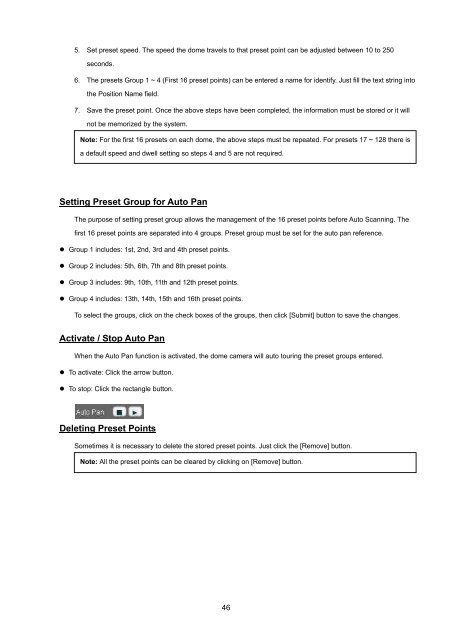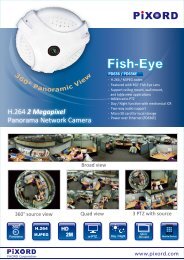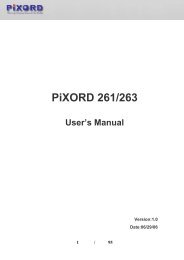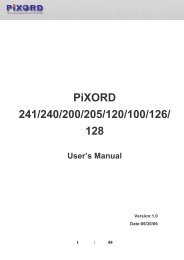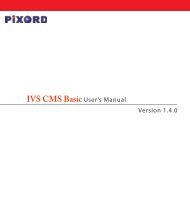Create successful ePaper yourself
Turn your PDF publications into a flip-book with our unique Google optimized e-Paper software.
5. Set preset speed. The speed the dome travels to that preset point can be adjusted between 10 to 250seconds.6. The presets Group 1 ~ 4 (First 16 preset points) can be entered a name for identify. Just fill the text string intothe Position Name field.7. Save the preset point. Once the above steps have been completed, the information must be stored or it willnot be memorized by the system.Note: For the first 16 presets on each dome, the above steps must be repeated. For presets 17 ~ 128 there isa default speed and dwell setting so steps 4 and 5 are not required.Setting Preset Group for Auto PanThe purpose of setting preset group allows the management of the 16 preset points before Auto Scanning. Thefirst 16 preset points are separated into 4 groups. Preset group must be set for the auto pan reference.• Group 1 includes: 1st, 2nd, 3rd and 4th preset points.• Group 2 includes: 5th, 6th, 7th and 8th preset points.• Group 3 includes: 9th, 10th, 11th and 12th preset points.• Group 4 includes: 13th, 14th, 15th and 16th preset points.To select the groups, click on the check boxes of the groups, then click [Submit] button to save the changes.Activate / Stop Auto PanWhen the Auto Pan function is activated, the dome camera will auto touring the preset groups entered.• To activate: Click the arrow button.• To stop: Click the rectangle button.Deleting Preset PointsSometimes it is necessary to delete the stored preset points. Just click the [Remove] button.Note: All the preset points can be cleared by clicking on [Remove] button.46