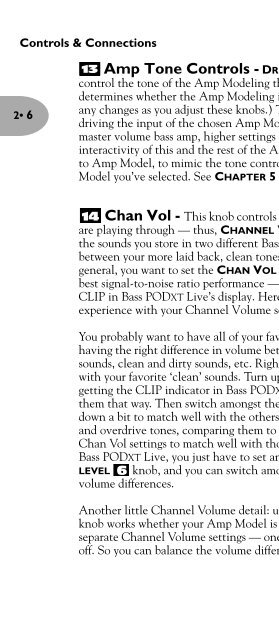Line 6 Bass POD xt Live User Manual - MIDI Manuals
Line 6 Bass POD xt Live User Manual - MIDI Manuals
Line 6 Bass POD xt Live User Manual - MIDI Manuals
- No tags were found...
You also want an ePaper? Increase the reach of your titles
YUMPU automatically turns print PDFs into web optimized ePapers that Google loves.
Controls & Connections2• 6Amp Tone Controls - DRIVE, BASS, LO MID, HI MID, TREBLE. These13control the tone of the Amp Modeling that you have selected. (The AMP footswitchdetermines whether the Amp Modeling is on or off; if it’s off, you of course won’t hearany changes as you adjust these knobs.) The DRIVE knob controls how hard you’redriving the input of the chosen Amp Model. Like the input volume control on a nonmastervolume bass amp, higher settings give you more “dirt.” The exact response andinteractivity of this and the rest of the Amp Tone Controls will vary from Amp Modelto Amp Model, to mimic the tone controls of the original amp that inspired the AmpModel you’ve selected. See CHAPTER 5 for details on specific Amp Models.Chan Vol - This knob controls the relative volume level of the “channel” you14are playing through — thus, CHANNEL VOLUME. Use this to balance levels betweenthe sounds you store in two different <strong>Bass</strong> <strong>POD</strong>XT <strong>Live</strong> Channel Memories (saybetween your more laid back, clean tones and your more aggressive, distorted ones). Ingeneral, you want to set the CHAN VOL as high as possible to ensure you’re getting thebest signal-to-noise ratio performance — but back off on this control if you’re seeingCLIP in <strong>Bass</strong> <strong>POD</strong>XT <strong>Live</strong>’s display. Here’s a handy tip to help you get the bestexperience with your Channel Volume settings:You probably want to have all of your favorite sounds as loud as possible, while alsohaving the right difference in volume between your more laid back and more aggressivesounds, clean and dirty sounds, etc. Right? OK, then, to get this happy balance, startwith your favorite ‘clean’ sounds. Turn up their Chan Vol as high as you can withoutgetting the CLIP indicator in <strong>Bass</strong> <strong>POD</strong>XT <strong>Live</strong>’s display when you play hard, and savethem that way. Then switch amongst them to see if some are too loud, and turn themdown a bit to match well with the others. Ne<strong>xt</strong>, move on to select your ‘dirtier’ crunchand overdrive tones, comparing them to the clean sounds and saving them with lowerChan Vol settings to match well with those clean sounds. Now, each time you use your<strong>Bass</strong> <strong>POD</strong>XT <strong>Live</strong>, you just have to set an overall volume you like with the rear panelLEVEL 6 knob, and you can switch amongst your various sounds without unhappyvolume differences.Another little Channel Volume detail: unlike the AMP TONE CONTROLS 13 , thisknob works whether your Amp Model is on or off. <strong>POD</strong>XT <strong>Live</strong> actually stores twoseparate Channel Volume settings — one for the Amp-on state 19,and one for Ampoff.So you can balance the volume difference between these two if needed, as well as