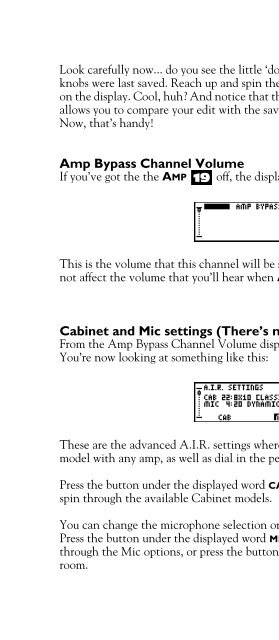Line 6 Bass POD xt Live User Manual - MIDI Manuals
Line 6 Bass POD xt Live User Manual - MIDI Manuals
Line 6 Bass POD xt Live User Manual - MIDI Manuals
- No tags were found...
You also want an ePaper? Increase the reach of your titles
YUMPU automatically turns print PDFs into web optimized ePapers that Google loves.
Creating & Storing Sounds • Inside the Edit MenuLook carefully now... do you see the little ‘dots’ by the knobs? These tell you where theknobs were last saved. Reach up and spin the Drive knob. Notice that the knob moveson the display. Cool, huh? And notice that the little dots are still where they were. Thisallows you to compare your edit with the saved settings for this Channel Memory.Now, that’s handy!Amp Bypass Channel VolumeIf you’ve got the the AMP 19 off, the display will instead look like this:4 • 3This is the volume that this channel will be set to when AMP 19 is bypassed. It doesnot affect the volume that you’ll hear when AMP is not bypassed.Cabinet and Mic settings (There’s magic in the A.I.R.!)From the Amp Bypass Channel Volume display, turn Select one click to the right.You’re now looking at something like this:These are the advanced A.I.R. settings where you can mix and match any cabinetmodel with any amp, as well as dial in the perfect microphone setup.Press the button under the displayed word CAB, then use the EFFECT TWEAK knob tospin through the available Cabinet models.You can change the microphone selection or amount of room ambience the same way.Press the button under the displayed word MIC, then use EFFECT TWEAK to spinthrough the Mic options, or press the button under ROOM and dial in more or lessroom.