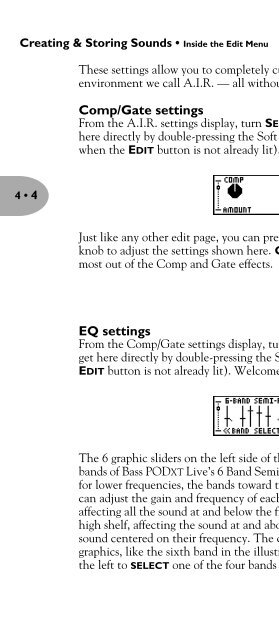Line 6 Bass POD xt Live User Manual - MIDI Manuals
Line 6 Bass POD xt Live User Manual - MIDI Manuals
Line 6 Bass POD xt Live User Manual - MIDI Manuals
- No tags were found...
Create successful ePaper yourself
Turn your PDF publications into a flip-book with our unique Google optimized e-Paper software.
Creating & Storing Sounds • Inside the Edit MenuThese settings allow you to completely customize the sound of the virtual recordingenvironment we call A.I.R. — all without leaving the privacy of your own mind!Comp/Gate settingsFrom the A.I.R. settings display, turn SELECT one click to the right (you can also gethere directly by double-pressing the Soft Button 17 under the word COMP or GATEwhen the EDIT button is not already lit). You’re now looking at something like this:4 • 4Just like any other edit page, you can press a Soft Button, then turn the Effect Tweakknob to adjust the settings shown here. Chapter 6 tells you more about getting themost out of the Comp and Gate effects.EQ settingsFrom the Comp/Gate settings display, turn Select one click to the right (you can alsoget here directly by double-pressing the Soft Button 17 under the word EQ when theEDIT button is not already lit). Welcome to the EQ edit display:The 6 graphic sliders on the left side of the page show you the gain settings of the sixbands of <strong>Bass</strong> <strong>POD</strong>XT <strong>Live</strong>’s 6 Band Semi-Parametric EQ. The bands toward the left arefor lower frequencies, the bands toward the right are for higher frequencies, and youcan adjust the gain and frequency of each of them. The far left band is a low shelf,affecting all the sound at and below the frequency you select for it, and the far right is ahigh shelf, affecting the sound at and above its frequency. The middle four affect thesound centered on their frequency. The currently selected band is shown with heaviergraphics, like the si<strong>xt</strong>h band in the illustration. Press one of the two Soft Buttons onthe left to SELECT one of the four bands for adjusting.