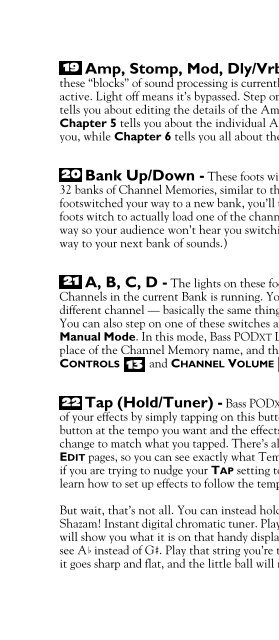Line 6 Bass POD xt Live User Manual - MIDI Manuals
Line 6 Bass POD xt Live User Manual - MIDI Manuals
Line 6 Bass POD xt Live User Manual - MIDI Manuals
- No tags were found...
You also want an ePaper? Increase the reach of your titles
YUMPU automatically turns print PDFs into web optimized ePapers that Google loves.
Controls & ConnectionsAmp, Stomp, Mod, Dly/Vrb - These footswitches show you which of19these “blocks” of sound processing is currently running. Light on means that item isactive. Light off means it’s bypassed. Step on a switch to switch it on/off. Chapter 4tells you about editing the details of the Amp, Stomp, Mod and Dly/Vrb Models.Chapter 5 tells you about the individual Amp Models that <strong>Bass</strong> <strong>POD</strong>XT <strong>Live</strong> givesyou, while Chapter 6 tells you all about the individual effect Models.2• 9Bank Up/Down - These foots witches choose amongst <strong>Bass</strong> <strong>POD</strong>XT <strong>Live</strong>’s2032 banks of Channel Memories, similar to the SELECT 10 knob. Once you’vefootswitched your way to a new bank, you’ll then also need to step on the A, B, C or Dfoots witch to actually load one of the channels from that bank. (We set things up thisway so your audience won’t hear you switching through channels as you make yourway to your ne<strong>xt</strong> bank of sounds.)A, B, C, D - The lights on these footswitches show you which of the21Channels in the current Bank is running. You can step on any of them to choose adifferent channel — basically the same thing you can do with the SELECT 10 knob.You can also step on one of these switches and hold it for two seconds to activate a<strong>Manual</strong> Mode. In this mode, <strong>Bass</strong> <strong>POD</strong>XT <strong>Live</strong>’s display will show “<strong>Manual</strong> Mode” inplace of the Channel Memory name, and the physical positions of the AMP TONECONTROLS 13 and CHANNEL VOLUME 14 knobs will determine your sound.Tap (Hold/Tuner) - <strong>Bass</strong> <strong>POD</strong>XT <strong>Live</strong> lets you control the time and speed22of your effects by simply tapping on this button. To use the TAP control, just tap thebutton at the tempo you want and the effects that are set to “lock” to that tempo willchange to match what you tapped. There’s also a Tempo parameter near the end of theEDIT pages, so you can see exactly what Tempo you’ve tapped. This is especially usefulif you are trying to nudge your TAP setting to just the right value. See Chapter 4 tolearn how to set up effects to follow the tempo that you’ve tapped.But wait, that’s not all. You can instead hold the switch for about 2 seconds and —Shazam! Instant digital chromatic tuner. Play a note on your bass and <strong>Bass</strong> <strong>POD</strong>XT <strong>Live</strong>will show you what it is on that handy display; all notes are displayed as flats, so you’llsee A instead of G . Play that string you’re trying to tune again, spin its tuning key soit goes sharp and flat, and the little ball will move to the right if it’s sharp and back