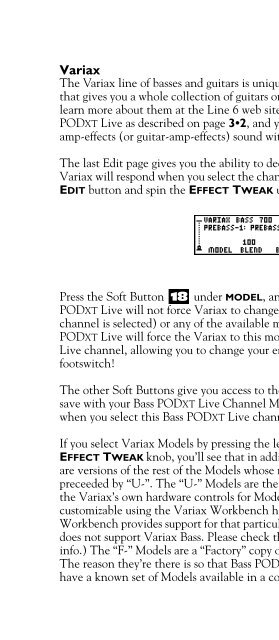Line 6 Bass POD xt Live User Manual - MIDI Manuals
Line 6 Bass POD xt Live User Manual - MIDI Manuals
Line 6 Bass POD xt Live User Manual - MIDI Manuals
- No tags were found...
Create successful ePaper yourself
Turn your PDF publications into a flip-book with our unique Google optimized e-Paper software.
Creating & Storing Sounds • Inside the Edit MenuVariaxThe Variax line of basses and guitars is unique, thanks to <strong>Line</strong> 6 modeling technologythat gives you a whole collection of guitars or basses in one single instrument. (You canlearn more about them at the <strong>Line</strong> 6 web site.) Connect any Variax to your <strong>Bass</strong><strong>POD</strong>XT <strong>Live</strong> as described on page 3•2, and you can take charge of your entire bassamp-effects(or guitar-amp-effects) sound with your feet.The last Edit page gives you the ability to decide, for each Channel Memory, how theVariax will respond when you select the channel on the <strong>Bass</strong> <strong>POD</strong>XT <strong>Live</strong>. Light up theEDIT button and spin the EFFECT TWEAK until you get to this last page:4 • 11Press the Soft Button 18 under MODEL, and you can choose DON’T CHANGE (<strong>Bass</strong><strong>POD</strong>XT <strong>Live</strong> will not force Variax to change sounds when this <strong>Bass</strong> <strong>POD</strong>XT <strong>Live</strong>channel is selected) or any of the available models in the Variax — in which case <strong>Bass</strong><strong>POD</strong>XT <strong>Live</strong> will force the Variax to this model when you load up this <strong>Bass</strong> <strong>POD</strong>XT<strong>Live</strong> channel, allowing you to change your entire guitar-amp-effects sound with viafootswitch!The other Soft Buttons give you access to the other settings that your Variax lets yousave with your <strong>Bass</strong> <strong>POD</strong>XT <strong>Live</strong> Channel Memory to give you a dialed-in guitar soundwhen you select this <strong>Bass</strong> <strong>POD</strong>XT <strong>Live</strong> channel.If you select Variax Models by pressing the left Soft Button here and twiddling theEFFECT TWEAK knob, you’ll see that in addition to the Variax’s Custom models, thereare versions of the rest of the Models whose names are preceeded by “F-” and a setpreceeded by “U-”. The “U-” Models are the same ones that you get when you operatethe Variax’s own hardware controls for Model selection. These Models will becustomizable using the Variax Workbench hardware/software package, whenWorkbench provides support for that particular Variax. (As of this writing, Workbenchdoes not support Variax <strong>Bass</strong>. Please check the <strong>Line</strong> 6 website for the latest supportinfo.) The “F-” Models are a “Factory” copy of these same models that are never edited.The reason they’re there is so that <strong>Bass</strong> <strong>POD</strong>XT <strong>Live</strong> sound programmers can alwayshave a known set of Models available in a connected Variax — even one that’s been