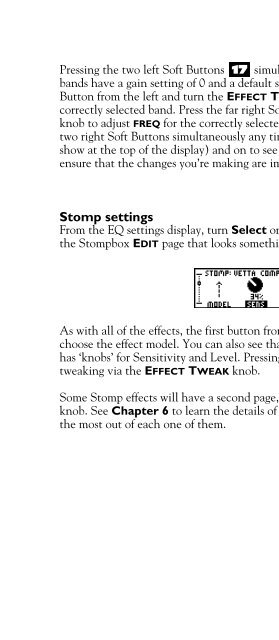Line 6 Bass POD xt Live User Manual - MIDI Manuals
Line 6 Bass POD xt Live User Manual - MIDI Manuals
Line 6 Bass POD xt Live User Manual - MIDI Manuals
- No tags were found...
Create successful ePaper yourself
Turn your PDF publications into a flip-book with our unique Google optimized e-Paper software.
Creating & Storing Sounds • Inside the Edit MenuPressing the two left Soft Buttons 17 simultaneously will set the EQ “flat,” so allbands have a gain setting of 0 and a default setting for frequency. Press the third SoftButton from the left and turn the EFFECT TWEAK knob to adjust GAIN for thecorrectly selected band. Press the far right Soft Button and turn the EFFECT TWEAKknob to adjust FREQ for the correctly selected band. As you do all this, you can presstwo right Soft Buttons simultaneously any time to turn the EQ off (“EQ Bypassed” willshow at the top of the display) and on to see what difference the EQ is making, andensure that the changes you’re making are improving your sound.Stomp settingsFrom the EQ settings display, turn Select one click to the right. You’ll be looking atthe Stompbox EDIT page that looks something like this:4 • 5As with all of the effects, the first button from the left below the display allows you tochoose the effect model. You can also see that the model selected here, Vetta Comp,has ‘knobs’ for Sensitivity and Level. Pressing the button under SENS selects it fortweaking via the EFFECT TWEAK knob.Some Stomp effects will have a second page, which you’ll see if you turn the Selectknob. See Chapter 6 to learn the details of the many Stomp models, and how to getthe most out of each one of them.