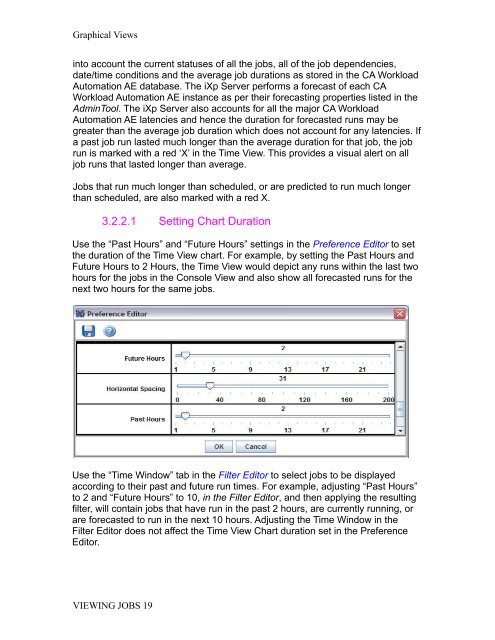CA Workload Automation iXp User Guide - CA Technologies
CA Workload Automation iXp User Guide - CA Technologies
CA Workload Automation iXp User Guide - CA Technologies
- No tags were found...
You also want an ePaper? Increase the reach of your titles
YUMPU automatically turns print PDFs into web optimized ePapers that Google loves.
Graphical Viewsinto account the current statuses of all the jobs, all of the job dependencies,date/time conditions and the average job durations as stored in the <strong>CA</strong> <strong>Workload</strong><strong>Automation</strong> AE database. The <strong>iXp</strong> Server performs a forecast of each <strong>CA</strong><strong>Workload</strong> <strong>Automation</strong> AE instance as per their forecasting properties listed in theAdminTool. The <strong>iXp</strong> Server also accounts for all the major <strong>CA</strong> <strong>Workload</strong><strong>Automation</strong> AE latencies and hence the duration for forecasted runs may begreater than the average job duration which does not account for any latencies. Ifa past job run lasted much longer than the average duration for that job, the jobrun is marked with a red ‘X’ in the Time View. This provides a visual alert on alljob runs that lasted longer than average.Jobs that run much longer than scheduled, or are predicted to run much longerthan scheduled, are also marked with a red X.3.2.2.1 Setting Chart DurationUse the “Past Hours” and “Future Hours” settings in the Preference Editor to setthe duration of the Time View chart. For example, by setting the Past Hours andFuture Hours to 2 Hours, the Time View would depict any runs within the last twohours for the jobs in the Console View and also show all forecasted runs for thenext two hours for the same jobs.Use the “Time Window” tab in the Filter Editor to select jobs to be displayedaccording to their past and future run times. For example, adjusting “Past Hours”to 2 and “Future Hours” to 10, in the Filter Editor, and then applying the resultingfilter, will contain jobs that have run in the past 2 hours, are currently running, orare forecasted to run in the next 10 hours. Adjusting the Time Window in theFilter Editor does not affect the Time View Chart duration set in the PreferenceEditor.VIEWING JOBS 19