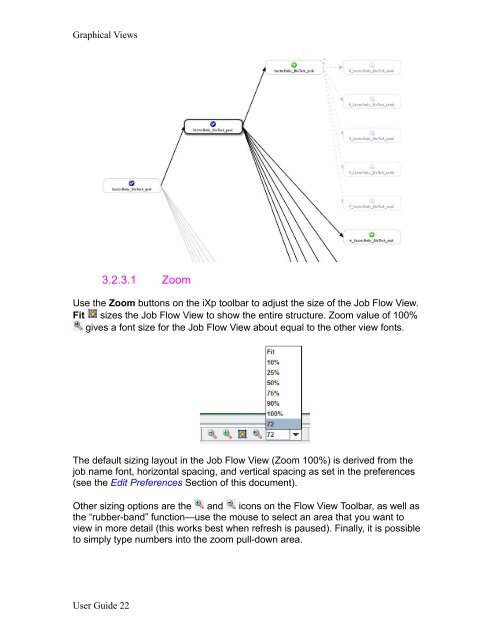- Page 1: CA Workload Automation iXpUser Guid
- Page 4 and 5: 4.1.9.6 Sendevent►SET_GLOBAL ....
- Page 6 and 7: 7.5.4.1 STDOUT, STDERR, STDIN .....
- Page 8 and 9: 2 ARCHITECTURECA WorkloadAutomation
- Page 10 and 11: Processing Example2.1 Processing Ex
- Page 12 and 13: Customizing the GUI3 VIEWING JOBS3.
- Page 14 and 15: Graphical Views3.2.1 The Console Vi
- Page 16 and 17: Graphical ViewsUser Guide 16
- Page 18 and 19: Graphical Views3.2.2 Time ViewThe T
- Page 20 and 21: Graphical Views3.2.2.2 Retrieve Run
- Page 24 and 25: Graphical Views• number and posit
- Page 26 and 27: Graphical Views2) Jobs that set the
- Page 28 and 29: Graphical ViewsInstance/iconsBox Na
- Page 30 and 31: Graphical ViewsAttributeRun Calenda
- Page 32 and 33: Graphical ViewsEach job has an icon
- Page 34 and 35: File Menu:4 iXp MENU BAR4.1 File Me
- Page 36 and 37: File Menu:4.1.1.1 File►User Comma
- Page 38 and 39: File Menu:4.1.2 File►CLISelect Fi
- Page 40 and 41: File Menu:Options include the “qu
- Page 42 and 43: File Menu:4.1.7 File►Go OfflineOf
- Page 44 and 45: File Menu:Future Sendevent: The opt
- Page 46 and 47: File Menu:4.1.9.3 Sendevent►CHANG
- Page 48 and 49: File Menu:4.1.9.5 Sendevent►COMME
- Page 50 and 51: File Menu:4.1.9.7 Sendevent►CHANG
- Page 52 and 53: File Menu:4.1.9.9 Sendevent►MACHI
- Page 54 and 55: Edit MenuPreference NameACTIVATED C
- Page 56 and 57: Edit MenuPreference NameFilterJob N
- Page 58 and 59: Edit Menu4.2.3.2 Filter EditorClick
- Page 60 and 61: View MenuViews. Select the Refresh
- Page 62 and 63: View Menuand click OK. The specifie
- Page 64 and 65: View MenuSelect a job in the lower
- Page 66 and 67: View Menu4.3.10 View►Transitive C
- Page 68 and 69: View►Flow ViewUser Guide 68
- Page 70 and 71: View►Flow View4.4.10 View►Flow
- Page 72 and 73:
Report Menu4.5 Report MenuReports l
- Page 74 and 75:
Report MenuBoxesOrderGroupInsert an
- Page 76 and 77:
Definition Menu4.6 Definition MenuT
- Page 78 and 79:
Definition MenuReload calendar from
- Page 80 and 81:
Definition MenuYou can specify the
- Page 82 and 83:
Definition Menu4.6.1.4 Managing Ext
- Page 84 and 85:
Definition MenuThe area at the bott
- Page 86 and 87:
Help Menu4.6.2.9 Box pageThis page
- Page 88 and 89:
Alarm Manager5.2 Alarm ManagerThe O
- Page 90 and 91:
Alarm ManagerHide Closed AlarmsClos
- Page 92 and 93:
Current Filter5.3 Current FilterThe
- Page 94 and 95:
Filters Defined6 JOB FILTERS6.1 Fil
- Page 96 and 97:
How Filters Work2) User-modificatio
- Page 98 and 99:
Filter Editortype your description
- Page 100 and 101:
Filter Editorexpression that job, a
- Page 102 and 103:
Filter EditorThe Delete Filter icon
- Page 104 and 105:
Job ControlPopup Menu Pick (toInclu
- Page 106 and 107:
New Filter and Update FilterWhen an
- Page 108 and 109:
New Filter and Update Filterrelatio
- Page 110 and 111:
Job Information7.5 Job InformationT
- Page 112 and 113:
Job InformationStart TimeEnd TimeDu
- Page 114 and 115:
Job Informationvalues (e.g. the RUN
- Page 116 and 117:
Job Information7.5.5 CalendarsThis
- Page 118 and 119:
View Statistics7.6 View StatisticsS
- Page 120 and 121:
Installation8 iXp CLIENT CLIiXp pro
- Page 122 and 123:
Commands8.2 CommandsThe iXp Client
- Page 124 and 125:
CommandsC:\ixphome\bin>ixsendeventU
- Page 126 and 127:
CommandsAs shown above, the JIL ins
- Page 128 and 129:
Commands8.2.6 ixautocal_ascThe ixau
- Page 130 and 131:
Go Offline9 INTERACTIVEFORECASTINGA
- Page 132 and 133:
Forecast ConfigurationSimulations c
- Page 134 and 135:
Forecast Configuration9.2.1 Time Se
- Page 136 and 137:
Forecast ConfigurationSet DB Runnin
- Page 138 and 139:
Forecast ConfigurationSimulated Run
- Page 140 and 141:
Forecast Configurationon the list m
- Page 142 and 143:
View Forecast Run Data9.3 View Fore
- Page 144 and 145:
Errors and Warningsthat the iXp cli
- Page 146 and 147:
iXp Related Terms10 GLOSSARY10.1 iX
- Page 148 and 149:
Symbols in this GuideJOID: Job ID (