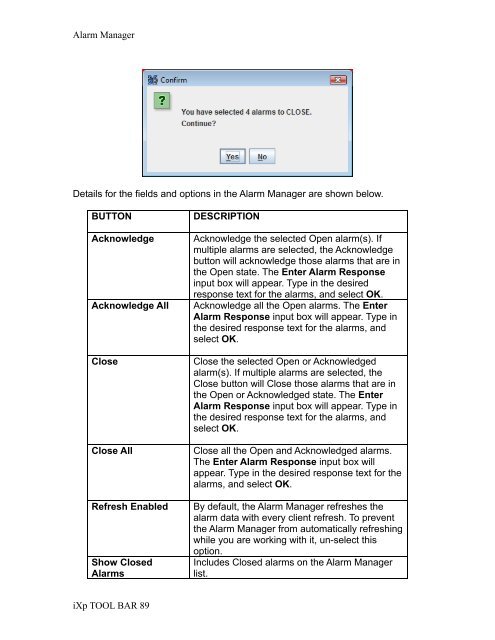CA Workload Automation iXp User Guide - CA Technologies
CA Workload Automation iXp User Guide - CA Technologies
CA Workload Automation iXp User Guide - CA Technologies
- No tags were found...
Create successful ePaper yourself
Turn your PDF publications into a flip-book with our unique Google optimized e-Paper software.
Alarm ManagerDetails for the fields and options in the Alarm Manager are shown below.BUTTONAcknowledgeAcknowledge AllCloseClose AllRefresh EnabledShow ClosedAlarmsDESCRIPTIONAcknowledge the selected Open alarm(s). Ifmultiple alarms are selected, the Acknowledgebutton will acknowledge those alarms that are inthe Open state. The Enter Alarm Responseinput box will appear. Type in the desiredresponse text for the alarms, and select OK.Acknowledge all the Open alarms. The EnterAlarm Response input box will appear. Type inthe desired response text for the alarms, andselect OK.Close the selected Open or Acknowledgedalarm(s). If multiple alarms are selected, theClose button will Close those alarms that are inthe Open or Acknowledged state. The EnterAlarm Response input box will appear. Type inthe desired response text for the alarms, andselect OK.Close all the Open and Acknowledged alarms.The Enter Alarm Response input box willappear. Type in the desired response text for thealarms, and select OK.By default, the Alarm Manager refreshes thealarm data with every client refresh. To preventthe Alarm Manager from automatically refreshingwhile you are working with it, un-select thisoption.Includes Closed alarms on the Alarm Managerlist.<strong>iXp</strong> TOOL BAR 89