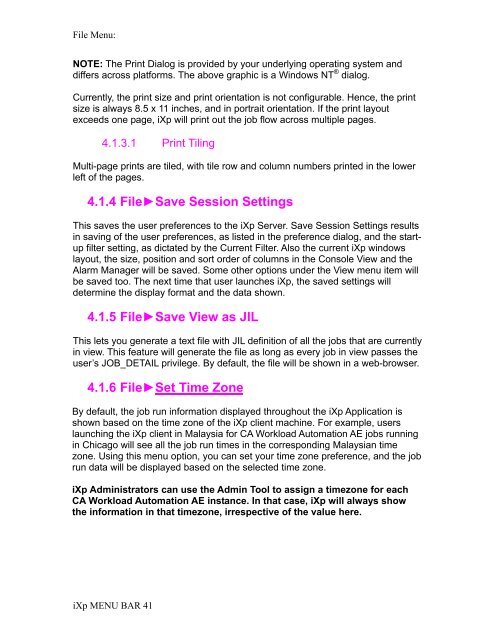CA Workload Automation iXp User Guide - CA Technologies
CA Workload Automation iXp User Guide - CA Technologies
CA Workload Automation iXp User Guide - CA Technologies
- No tags were found...
Create successful ePaper yourself
Turn your PDF publications into a flip-book with our unique Google optimized e-Paper software.
File Menu:NOTE: The Print Dialog is provided by your underlying operating system anddiffers across platforms. The above graphic is a Windows NT ® dialog.Currently, the print size and print orientation is not configurable. Hence, the printsize is always 8.5 x 11 inches, and in portrait orientation. If the print layoutexceeds one page, <strong>iXp</strong> will print out the job flow across multiple pages.4.1.3.1 Print TilingMulti-page prints are tiled, with tile row and column numbers printed in the lowerleft of the pages.4.1.4 File►Save Session SettingsThis saves the user preferences to the <strong>iXp</strong> Server. Save Session Settings resultsin saving of the user preferences, as listed in the preference dialog, and the startupfilter setting, as dictated by the Current Filter. Also the current <strong>iXp</strong> windowslayout, the size, position and sort order of columns in the Console View and theAlarm Manager will be saved. Some other options under the View menu item willbe saved too. The next time that user launches <strong>iXp</strong>, the saved settings willdetermine the display format and the data shown.4.1.5 File►Save View as JILThis lets you generate a text file with JIL definition of all the jobs that are currentlyin view. This feature will generate the file as long as every job in view passes theuser’s JOB_DETAIL privilege. By default, the file will be shown in a web-browser.4.1.6 File►Set Time ZoneBy default, the job run information displayed throughout the <strong>iXp</strong> Application isshown based on the time zone of the <strong>iXp</strong> client machine. For example, userslaunching the <strong>iXp</strong> client in Malaysia for <strong>CA</strong> <strong>Workload</strong> <strong>Automation</strong> AE jobs runningin Chicago will see all the job run times in the corresponding Malaysian timezone. Using this menu option, you can set your time zone preference, and the jobrun data will be displayed based on the selected time zone.<strong>iXp</strong> Administrators can use the Admin Tool to assign a timezone for each<strong>CA</strong> <strong>Workload</strong> <strong>Automation</strong> AE instance. In that case, <strong>iXp</strong> will always showthe information in that timezone, irrespective of the value here.<strong>iXp</strong> MENU BAR 41