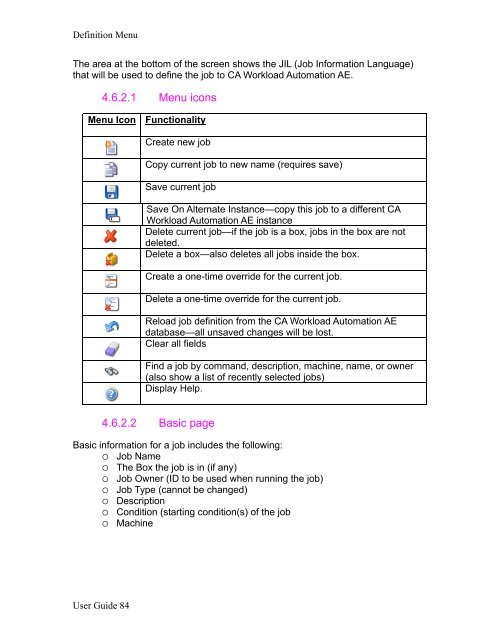CA Workload Automation iXp User Guide - CA Technologies
CA Workload Automation iXp User Guide - CA Technologies
CA Workload Automation iXp User Guide - CA Technologies
- No tags were found...
Create successful ePaper yourself
Turn your PDF publications into a flip-book with our unique Google optimized e-Paper software.
Definition MenuThe area at the bottom of the screen shows the JIL (Job Information Language)that will be used to define the job to <strong>CA</strong> <strong>Workload</strong> <strong>Automation</strong> AE.4.6.2.1 Menu iconsMenu Icon FunctionalityCreate new jobCopy current job to new name (requires save)Save current jobSave On Alternate Instance—copy this job to a different <strong>CA</strong><strong>Workload</strong> <strong>Automation</strong> AE instanceDelete current job—if the job is a box, jobs in the box are notdeleted.Delete a box—also deletes all jobs inside the box.Create a one-time override for the current job.Delete a one-time override for the current job.Reload job definition from the <strong>CA</strong> <strong>Workload</strong> <strong>Automation</strong> AEdatabase—all unsaved changes will be lost.Clear all fieldsFind a job by command, description, machine, name, or owner(also show a list of recently selected jobs)Display Help.4.6.2.2 Basic pageBasic information for a job includes the following: Job Name The Box the job is in (if any) Job Owner (ID to be used when running the job) Job Type (cannot be changed) Description Condition (starting condition(s) of the job Machine<strong>User</strong> <strong>Guide</strong> 84