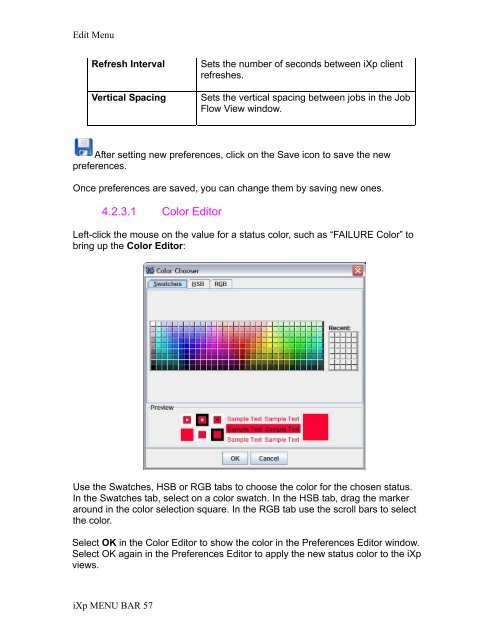CA Workload Automation iXp User Guide - CA Technologies
CA Workload Automation iXp User Guide - CA Technologies
CA Workload Automation iXp User Guide - CA Technologies
- No tags were found...
Create successful ePaper yourself
Turn your PDF publications into a flip-book with our unique Google optimized e-Paper software.
Edit MenuRefresh IntervalVertical SpacingSets the number of seconds between <strong>iXp</strong> clientrefreshes.Sets the vertical spacing between jobs in the JobFlow View window.After setting new preferences, click on the Save icon to save the newpreferences.Once preferences are saved, you can change them by saving new ones.4.2.3.1 Color EditorLeft-click the mouse on the value for a status color, such as “FAILURE Color” tobring up the Color Editor:Use the Swatches, HSB or RGB tabs to choose the color for the chosen status.In the Swatches tab, select on a color swatch. In the HSB tab, drag the markeraround in the color selection square. In the RGB tab use the scroll bars to selectthe color.Select OK in the Color Editor to show the color in the Preferences Editor window.Select OK again in the Preferences Editor to apply the new status color to the <strong>iXp</strong>views.<strong>iXp</strong> MENU BAR 57