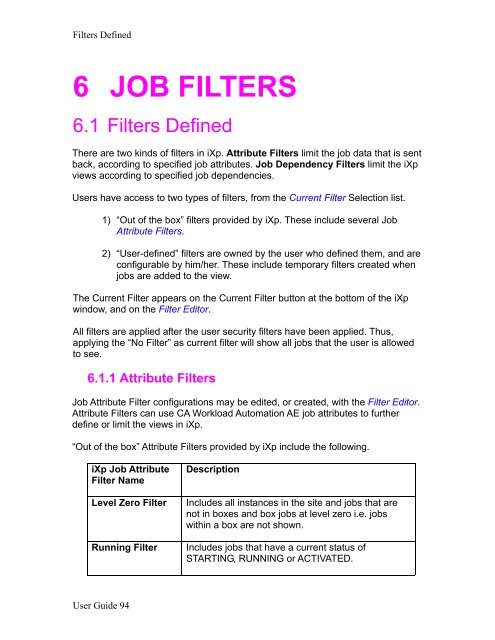CA Workload Automation iXp User Guide - CA Technologies
CA Workload Automation iXp User Guide - CA Technologies
CA Workload Automation iXp User Guide - CA Technologies
- No tags were found...
Create successful ePaper yourself
Turn your PDF publications into a flip-book with our unique Google optimized e-Paper software.
Filters Defined6 JOB FILTERS6.1 Filters DefinedThere are two kinds of filters in <strong>iXp</strong>. Attribute Filters limit the job data that is sentback, according to specified job attributes. Job Dependency Filters limit the <strong>iXp</strong>views according to specified job dependencies.<strong>User</strong>s have access to two types of filters, from the Current Filter Selection list.1) “Out of the box” filters provided by <strong>iXp</strong>. These include several JobAttribute Filters.2) “<strong>User</strong>-defined” filters are owned by the user who defined them, and areconfigurable by him/her. These include temporary filters created whenjobs are added to the view.The Current Filter appears on the Current Filter button at the bottom of the <strong>iXp</strong>window, and on the Filter Editor.All filters are applied after the user security filters have been applied. Thus,applying the “No Filter” as current filter will show all jobs that the user is allowedto see.6.1.1 Attribute FiltersJob Attribute Filter configurations may be edited, or created, with the Filter Editor.Attribute Filters can use <strong>CA</strong> <strong>Workload</strong> <strong>Automation</strong> AE job attributes to furtherdefine or limit the views in <strong>iXp</strong>.“Out of the box” Attribute Filters provided by <strong>iXp</strong> include the following.<strong>iXp</strong> Job AttributeFilter NameLevel Zero FilterRunning FilterDescriptionIncludes all instances in the site and jobs that arenot in boxes and box jobs at level zero i.e. jobswithin a box are not shown.Includes jobs that have a current status ofSTARTING, RUNNING or ACTIVATED.<strong>User</strong> <strong>Guide</strong> 94