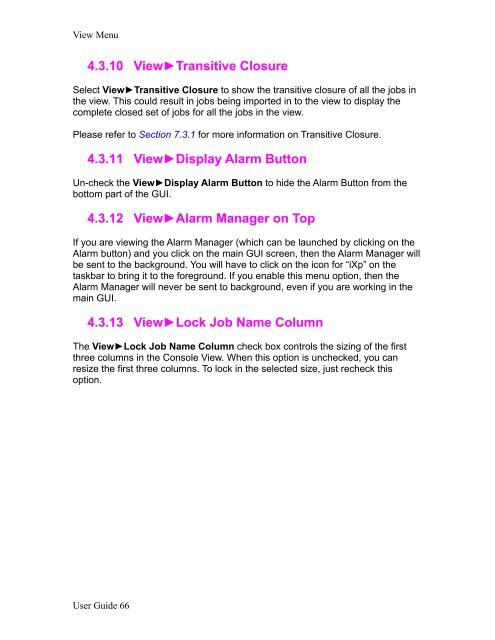CA Workload Automation iXp User Guide - CA Technologies
CA Workload Automation iXp User Guide - CA Technologies
CA Workload Automation iXp User Guide - CA Technologies
- No tags were found...
You also want an ePaper? Increase the reach of your titles
YUMPU automatically turns print PDFs into web optimized ePapers that Google loves.
View Menu4.3.10 View►Transitive ClosureSelect View►Transitive Closure to show the transitive closure of all the jobs inthe view. This could result in jobs being imported in to the view to display thecomplete closed set of jobs for all the jobs in the view.Please refer to Section 7.3.1 for more information on Transitive Closure.4.3.11 View►Display Alarm ButtonUn-check the View►Display Alarm Button to hide the Alarm Button from thebottom part of the GUI.4.3.12 View►Alarm Manager on TopIf you are viewing the Alarm Manager (which can be launched by clicking on theAlarm button) and you click on the main GUI screen, then the Alarm Manager willbe sent to the background. You will have to click on the icon for “<strong>iXp</strong>” on thetaskbar to bring it to the foreground. If you enable this menu option, then theAlarm Manager will never be sent to background, even if you are working in themain GUI.4.3.13 View►Lock Job Name ColumnThe View►Lock Job Name Column check box controls the sizing of the firstthree columns in the Console View. When this option is unchecked, you canresize the first three columns. To lock in the selected size, just recheck thisoption.<strong>User</strong> <strong>Guide</strong> 66