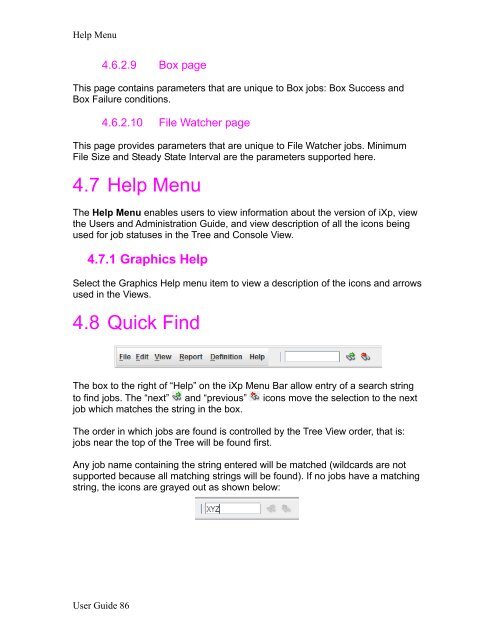CA Workload Automation iXp User Guide - CA Technologies
CA Workload Automation iXp User Guide - CA Technologies
CA Workload Automation iXp User Guide - CA Technologies
- No tags were found...
Create successful ePaper yourself
Turn your PDF publications into a flip-book with our unique Google optimized e-Paper software.
Help Menu4.6.2.9 Box pageThis page contains parameters that are unique to Box jobs: Box Success andBox Failure conditions.4.6.2.10 File Watcher pageThis page provides parameters that are unique to File Watcher jobs. MinimumFile Size and Steady State Interval are the parameters supported here.4.7 Help MenuThe Help Menu enables users to view information about the version of <strong>iXp</strong>, viewthe <strong>User</strong>s and Administration <strong>Guide</strong>, and view description of all the icons beingused for job statuses in the Tree and Console View.4.7.1 Graphics HelpSelect the Graphics Help menu item to view a description of the icons and arrowsused in the Views.4.8 Quick FindThe box to the right of “Help” on the <strong>iXp</strong> Menu Bar allow entry of a search stringto find jobs. The “next” and “previous” icons move the selection to the nextjob which matches the string in the box.The order in which jobs are found is controlled by the Tree View order, that is:jobs near the top of the Tree will be found first.Any job name containing the string entered will be matched (wildcards are notsupported because all matching strings will be found). If no jobs have a matchingstring, the icons are grayed out as shown below:<strong>User</strong> <strong>Guide</strong> 86