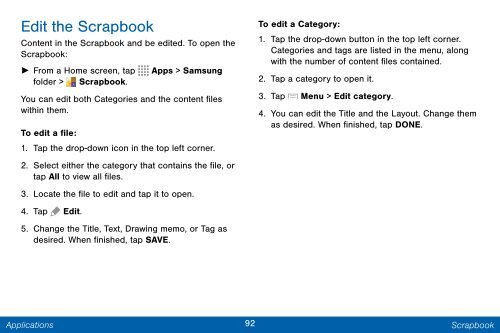Samsung Samsung Galaxy Note® 3 (Verizon), Developer Edition - SM-N900VMKEVZW - User Manual ver. Lollipop 5.0 WAC (ENGLISH(North America),3.99 MB)
Samsung Samsung Galaxy Note® 3 (Verizon), Developer Edition - SM-N900VMKEVZW - User Manual ver. Lollipop 5.0 WAC (ENGLISH(North America),3.99 MB)
Samsung Samsung Galaxy Note® 3 (Verizon), Developer Edition - SM-N900VMKEVZW - User Manual ver. Lollipop 5.0 WAC (ENGLISH(North America),3.99 MB)
Create successful ePaper yourself
Turn your PDF publications into a flip-book with our unique Google optimized e-Paper software.
Edit the Scrapbook<br />
Content in the Scrapbook and be edited. To open the<br />
Scrapbook:<br />
► From a Home screen, tap Apps > <strong>Samsung</strong><br />
folder > Scrapbook.<br />
You can edit both Categories and the content files<br />
within them.<br />
To edit a file:<br />
1. Tap the drop-down icon in the top left corner.<br />
2. Select either the category that contains the file, or<br />
tap All to view all files.<br />
3. Locate the file to edit and tap it to open.<br />
4. Tap Edit.<br />
5. Change the Title, Text, Drawing memo, or Tag as<br />
desired. When finished, tap SAVE.<br />
To edit a Category:<br />
1. Tap the drop-down button in the top left corner.<br />
Categories and tags are listed in the menu, along<br />
with the number of content files contained.<br />
2. Tap a category to open it.<br />
3. Tap Menu > Edit category.<br />
4. You can edit the Title and the Layout. Change them<br />
as desired. When finished, tap DONE.<br />
Applications<br />
92 Scrapbook