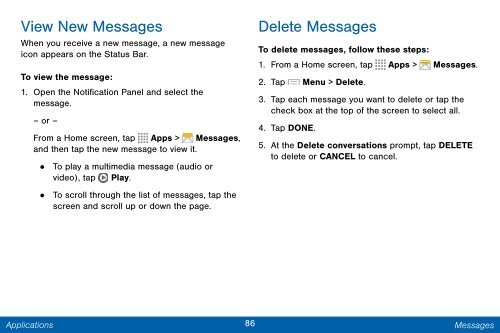Samsung Samsung Galaxy Note® 3 (Verizon), Developer Edition - SM-N900VMKEVZW - User Manual ver. Lollipop 5.0 WAC (ENGLISH(North America),3.99 MB)
Samsung Samsung Galaxy Note® 3 (Verizon), Developer Edition - SM-N900VMKEVZW - User Manual ver. Lollipop 5.0 WAC (ENGLISH(North America),3.99 MB)
Samsung Samsung Galaxy Note® 3 (Verizon), Developer Edition - SM-N900VMKEVZW - User Manual ver. Lollipop 5.0 WAC (ENGLISH(North America),3.99 MB)
You also want an ePaper? Increase the reach of your titles
YUMPU automatically turns print PDFs into web optimized ePapers that Google loves.
View New Messages<br />
When you receive a new message, a new message<br />
icon appears on the Status Bar.<br />
To view the message:<br />
1. Open the Notification Panel and select the<br />
message.<br />
– or –<br />
From a Home screen, tap Apps > Messages,<br />
and then tap the new message to view it.<br />
• To play a multimedia message (audio or<br />
video), tap Play.<br />
•<br />
To scroll through the list of messages, tap the<br />
screen and scroll up or down the page.<br />
Delete Messages<br />
To delete messages, follow these steps:<br />
1. From a Home screen, tap Apps > Messages.<br />
2. Tap Menu > Delete.<br />
3. Tap each message you want to delete or tap the<br />
check box at the top of the screen to select all.<br />
4. Tap DONE.<br />
5. At the Delete con<strong>ver</strong>sations prompt, tap DELETE<br />
to delete or CANCEL to cancel.<br />
Applications<br />
86 Messages