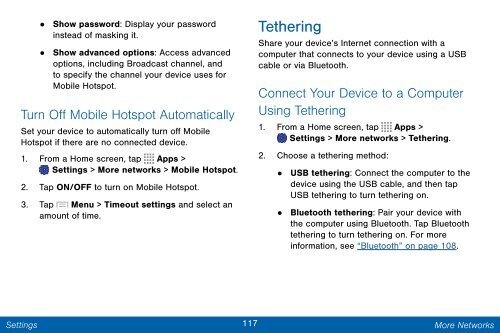Samsung Samsung Galaxy Note® 3 (Verizon), Developer Edition - SM-N900VMKEVZW - User Manual ver. Lollipop 5.0 WAC (ENGLISH(North America),3.99 MB)
Samsung Samsung Galaxy Note® 3 (Verizon), Developer Edition - SM-N900VMKEVZW - User Manual ver. Lollipop 5.0 WAC (ENGLISH(North America),3.99 MB)
Samsung Samsung Galaxy Note® 3 (Verizon), Developer Edition - SM-N900VMKEVZW - User Manual ver. Lollipop 5.0 WAC (ENGLISH(North America),3.99 MB)
You also want an ePaper? Increase the reach of your titles
YUMPU automatically turns print PDFs into web optimized ePapers that Google loves.
• Show password: Display your password<br />
instead of masking it.<br />
•<br />
Show advanced options: Access advanced<br />
options, including Broadcast channel, and<br />
to specify the channel your device uses for<br />
Mobile Hotspot.<br />
Turn Off Mobile Hotspot Automatically<br />
Set your device to automatically turn off Mobile<br />
Hotspot if there are no connected device.<br />
1. From a Home screen, tap Apps ><br />
Settings > More networks > Mobile Hotspot.<br />
2. Tap ON/OFF to turn on Mobile Hotspot.<br />
3. Tap Menu > Timeout settings and select an<br />
amount of time.<br />
Tethering<br />
Share your device’s Internet connection with a<br />
computer that connects to your device using a USB<br />
cable or via Bluetooth.<br />
Connect Your Device to a Computer<br />
Using Tethering<br />
1. From a Home screen, tap Apps ><br />
Settings > More networks > Tethering.<br />
2. Choose a tethering method:<br />
•<br />
USB tethering: Connect the computer to the<br />
device using the USB cable, and then tap<br />
USB tethering to turn tethering on.<br />
• Bluetooth tethering: Pair your device with<br />
the computer using Bluetooth. Tap Bluetooth<br />
tethering to turn tethering on. For more<br />
information, see “Bluetooth” on page 108.<br />
Settings<br />
117 More Networks