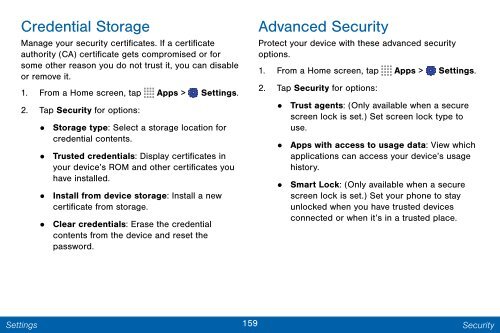Samsung Samsung Galaxy Note® 3 (Verizon), Developer Edition - SM-N900VMKEVZW - User Manual ver. Lollipop 5.0 WAC (ENGLISH(North America),3.99 MB)
Samsung Samsung Galaxy Note® 3 (Verizon), Developer Edition - SM-N900VMKEVZW - User Manual ver. Lollipop 5.0 WAC (ENGLISH(North America),3.99 MB)
Samsung Samsung Galaxy Note® 3 (Verizon), Developer Edition - SM-N900VMKEVZW - User Manual ver. Lollipop 5.0 WAC (ENGLISH(North America),3.99 MB)
Create successful ePaper yourself
Turn your PDF publications into a flip-book with our unique Google optimized e-Paper software.
Credential Storage<br />
Manage your security certificates. If a certificate<br />
authority (CA) certificate gets compromised or for<br />
some other reason you do not trust it, you can disable<br />
or remove it.<br />
1. From a Home screen, tap Apps > Settings.<br />
2. Tap Security for options:<br />
• Storage type: Select a storage location for<br />
credential contents.<br />
•<br />
Trusted credentials: Display certificates in<br />
your device’s ROM and other certificates you<br />
have installed.<br />
• Install from device storage: Install a new<br />
certificate from storage.<br />
•<br />
Clear credentials: Erase the credential<br />
contents from the device and reset the<br />
password.<br />
Advanced Security<br />
Protect your device with these advanced security<br />
options.<br />
1. From a Home screen, tap Apps > Settings.<br />
2. Tap Security for options:<br />
• Trust agents: (Only available when a secure<br />
screen lock is set.) Set screen lock type to<br />
use.<br />
•<br />
Apps with access to usage data: View which<br />
applications can access your device’s usage<br />
history.<br />
• Smart Lock: (Only available when a secure<br />
screen lock is set.) Set your phone to stay<br />
unlocked when you have trusted devices<br />
connected or when it’s in a trusted place.<br />
Settings<br />
159 Security