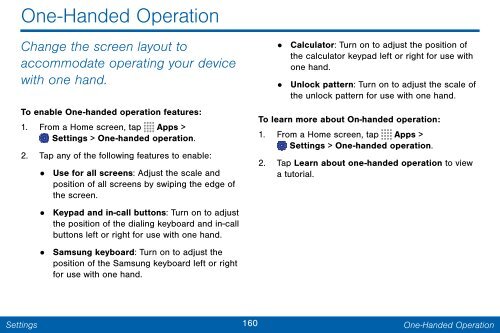Samsung Samsung Galaxy Note® 3 (Verizon), Developer Edition - SM-N900VMKEVZW - User Manual ver. Lollipop 5.0 WAC (ENGLISH(North America),3.99 MB)
Samsung Samsung Galaxy Note® 3 (Verizon), Developer Edition - SM-N900VMKEVZW - User Manual ver. Lollipop 5.0 WAC (ENGLISH(North America),3.99 MB)
Samsung Samsung Galaxy Note® 3 (Verizon), Developer Edition - SM-N900VMKEVZW - User Manual ver. Lollipop 5.0 WAC (ENGLISH(North America),3.99 MB)
You also want an ePaper? Increase the reach of your titles
YUMPU automatically turns print PDFs into web optimized ePapers that Google loves.
One-Handed Operation<br />
Change the screen layout to<br />
accommodate operating your device<br />
with one hand.<br />
To enable One-handed operation features:<br />
1. From a Home screen, tap Apps ><br />
Settings > One-handed operation.<br />
2. Tap any of the following features to enable:<br />
•<br />
Use for all screens: Adjust the scale and<br />
position of all screens by swiping the edge of <br />
the screen.<br />
• Keypad and in-call buttons: Turn on to adjust <br />
the position of the dialing keyboard and in-call <br />
buttons left or right for use with one hand.<br />
•<br />
<strong>Samsung</strong> keyboard: Turn on to adjust the <br />
position of the <strong>Samsung</strong> keyboard left or right <br />
for use with one hand.<br />
• Calculator: Turn on to adjust the position of<br />
the calculator keypad left or right for use with<br />
one hand.<br />
•<br />
Unlock pattern: Turn on to adjust the scale of<br />
the unlock pattern for use with one hand.<br />
To learn more about On-handed operation:<br />
1. From a Home screen, tap Apps ><br />
Settings > One-handed operation.<br />
2. Tap Learn about one-handed operation to view<br />
a tutorial.<br />
Settings<br />
160 One-Handed Operation