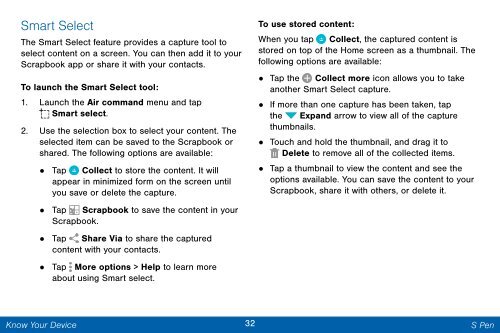Samsung Samsung Galaxy Note® 3 (Verizon), Developer Edition - SM-N900VMKEVZW - User Manual ver. Lollipop 5.0 WAC (ENGLISH(North America),3.99 MB)
Samsung Samsung Galaxy Note® 3 (Verizon), Developer Edition - SM-N900VMKEVZW - User Manual ver. Lollipop 5.0 WAC (ENGLISH(North America),3.99 MB)
Samsung Samsung Galaxy Note® 3 (Verizon), Developer Edition - SM-N900VMKEVZW - User Manual ver. Lollipop 5.0 WAC (ENGLISH(North America),3.99 MB)
Create successful ePaper yourself
Turn your PDF publications into a flip-book with our unique Google optimized e-Paper software.
Smart Select<br />
The Smart Select feature provides a capture tool to<br />
select content on a screen. You can then add it to your<br />
Scrapbook app or share it with your contacts.<br />
To launch the Smart Select tool:<br />
1. Launch the Air command menu and tap<br />
Smart select.<br />
2. Use the selection box to select your content. The<br />
selected item can be saved to the Scrapbook or<br />
shared. The following options are available:<br />
• Tap Collect to store the content. It will<br />
appear in minimized form on the screen until<br />
you save or delete the capture.<br />
• Tap Scrapbook to save the content in your<br />
Scrapbook.<br />
• Tap Share Via to share the captured<br />
content with your contacts.<br />
•<br />
Tap More options > Help to learn more<br />
about using Smart select.<br />
To use stored content:<br />
When you tap Collect, the captured content is<br />
stored on top of the Home screen as a thumbnail. The<br />
following options are available:<br />
• Tap the Collect more icon allows you to take<br />
another Smart Select capture.<br />
• If more than one capture has been taken, tap<br />
the Expand arrow to view all of the capture<br />
thumbnails.<br />
•<br />
•<br />
Touch and hold the thumbnail, and drag it to<br />
Delete to remove all of the collected items.<br />
Tap a thumbnail to view the content and see the<br />
options available. You can save the content to your<br />
Scrapbook, share it with others, or delete it.<br />
Know Your Device<br />
32 S Pen