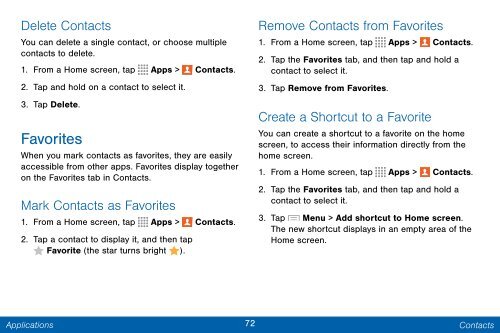Samsung Samsung Galaxy Note® 3 (Verizon), Developer Edition - SM-N900VMKEVZW - User Manual ver. Lollipop 5.0 WAC (ENGLISH(North America),3.99 MB)
Samsung Samsung Galaxy Note® 3 (Verizon), Developer Edition - SM-N900VMKEVZW - User Manual ver. Lollipop 5.0 WAC (ENGLISH(North America),3.99 MB)
Samsung Samsung Galaxy Note® 3 (Verizon), Developer Edition - SM-N900VMKEVZW - User Manual ver. Lollipop 5.0 WAC (ENGLISH(North America),3.99 MB)
Create successful ePaper yourself
Turn your PDF publications into a flip-book with our unique Google optimized e-Paper software.
Delete Contacts<br />
You can delete a single contact, or choose multiple<br />
contacts to delete.<br />
1. From a Home screen, tap Apps > Contacts.<br />
2. Tap and hold on a contact to select it.<br />
3. Tap Delete.<br />
Favorites<br />
When you mark contacts as favorites, they are easily<br />
accessible from other apps. Favorites display together<br />
on the Favorites tab in Contacts.<br />
Mark Contacts as Favorites<br />
1. From a Home screen, tap Apps > Contacts.<br />
2. Tap a contact to display it, and then tap<br />
Favorite (the star turns bright ).<br />
Remove Contacts from Favorites<br />
1. From a Home screen, tap Apps > Contacts.<br />
2. Tap the Favorites tab, and then tap and hold a<br />
contact to select it.<br />
3. Tap Remove from Favorites.<br />
Create a Shortcut to a Favorite<br />
You can create a shortcut to a favorite on the home<br />
screen, to access their information directly from the<br />
home screen.<br />
1. From a Home screen, tap Apps > Contacts.<br />
2. Tap the Favorites tab, and then tap and hold a<br />
contact to select it.<br />
3. Tap Menu > Add shortcut to Home screen.<br />
The new shortcut displays in an empty area of the<br />
Home screen.<br />
Applications<br />
72 Contacts