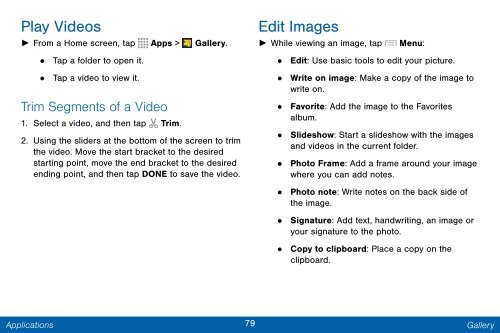Samsung Samsung Galaxy Note® 3 (Verizon), Developer Edition - SM-N900VMKEVZW - User Manual ver. Lollipop 5.0 WAC (ENGLISH(North America),3.99 MB)
Samsung Samsung Galaxy Note® 3 (Verizon), Developer Edition - SM-N900VMKEVZW - User Manual ver. Lollipop 5.0 WAC (ENGLISH(North America),3.99 MB)
Samsung Samsung Galaxy Note® 3 (Verizon), Developer Edition - SM-N900VMKEVZW - User Manual ver. Lollipop 5.0 WAC (ENGLISH(North America),3.99 MB)
Create successful ePaper yourself
Turn your PDF publications into a flip-book with our unique Google optimized e-Paper software.
Play Videos<br />
Edit Images<br />
► From a Home screen, tap Apps > Gallery. ► While viewing an image, tap Menu:<br />
• Tap a folder to open it.<br />
• Edit: Use basic tools to edit your picture.<br />
• Tap a video to view it.<br />
• Write on image: Make a copy of the image to<br />
write on.<br />
Trim Segments of a Video<br />
•<br />
1. Select a video, and then tap Trim.<br />
2. Using the sliders at the bottom of the screen to trim<br />
the video. Move the start bracket to the desired<br />
starting point, move the end bracket to the desired<br />
ending point, and then tap DONE to save the video.<br />
Favorite: Add the image to the Favorites<br />
album.<br />
• Slideshow: Start a slideshow with the images<br />
and videos in the current folder.<br />
•<br />
Photo Frame: Add a frame around your image<br />
where you can add notes.<br />
• Photo note: Write notes on the back side of<br />
the image.<br />
•<br />
Signature: Add text, handwriting, an image or<br />
your signature to the photo.<br />
• Copy to clipboard: Place a copy on the<br />
clipboard.<br />
Applications<br />
79 Gallery