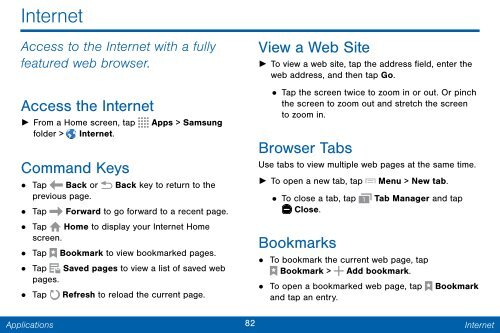Samsung Samsung Galaxy Note® 3 (Verizon), Developer Edition - SM-N900VMKEVZW - User Manual ver. Lollipop 5.0 WAC (ENGLISH(North America),3.99 MB)
Samsung Samsung Galaxy Note® 3 (Verizon), Developer Edition - SM-N900VMKEVZW - User Manual ver. Lollipop 5.0 WAC (ENGLISH(North America),3.99 MB)
Samsung Samsung Galaxy Note® 3 (Verizon), Developer Edition - SM-N900VMKEVZW - User Manual ver. Lollipop 5.0 WAC (ENGLISH(North America),3.99 MB)
You also want an ePaper? Increase the reach of your titles
YUMPU automatically turns print PDFs into web optimized ePapers that Google loves.
Internet<br />
Access to the Internet with a fully<br />
featured web browser.<br />
View a Web Site<br />
•<br />
Access the Internet<br />
► From a Home screen, tap Apps > <strong>Samsung</strong><br />
folder > Internet.<br />
Command Keys<br />
• Tap Back or Back key to return to the<br />
► To open a new tab, tap<br />
previous page.<br />
• To close a tab, tap<br />
• Tap Forward to go forward to a recent page.<br />
Close.<br />
• Tap Home to display your Internet Home<br />
screen.<br />
Bookmarks<br />
• Tap Bookmark to view bookmarked pages.<br />
•<br />
• Tap Saved pages to view a list of saved web<br />
pages.<br />
•<br />
• Tap Refresh to reload the current page. and tap an entry.<br />
► To view a web site, tap the address field, enter the<br />
web address, and then tap Go.<br />
Tap the screen twice to zoom in or out. Or pinch<br />
the screen to zoom out and stretch the screen<br />
to zoom in.<br />
Browser Tabs<br />
Use tabs to view multiple web pages at the same time.<br />
Menu > New tab.<br />
Tab Manager and tap<br />
To bookmark the current web page, tap<br />
Bookmark > Add bookmark.<br />
To open a bookmarked web page, tap Bookmark<br />
Applications<br />
82 Internet