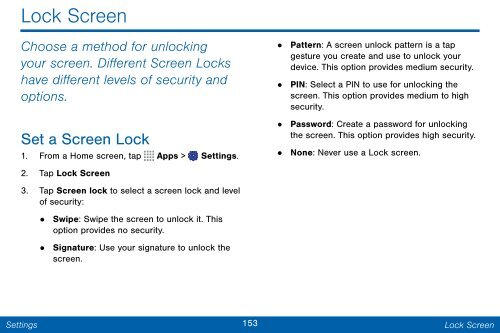Samsung Samsung Galaxy Note® 3 (Verizon), Developer Edition - SM-N900VMKEVZW - User Manual ver. Lollipop 5.0 WAC (ENGLISH(North America),3.99 MB)
Samsung Samsung Galaxy Note® 3 (Verizon), Developer Edition - SM-N900VMKEVZW - User Manual ver. Lollipop 5.0 WAC (ENGLISH(North America),3.99 MB)
Samsung Samsung Galaxy Note® 3 (Verizon), Developer Edition - SM-N900VMKEVZW - User Manual ver. Lollipop 5.0 WAC (ENGLISH(North America),3.99 MB)
You also want an ePaper? Increase the reach of your titles
YUMPU automatically turns print PDFs into web optimized ePapers that Google loves.
Lock Screen<br />
Choose a method for unlocking<br />
your screen. Different Screen Locks<br />
have different levels of security and<br />
options.<br />
Set a Screen Lock<br />
1. From a Home screen, tap Apps > Settings.<br />
• Pattern: A screen unlock pattern is a tap<br />
gesture you create and use to unlock your<br />
device. This option provides medium security.<br />
•<br />
PIN: Select a PIN to use for unlocking the<br />
screen. This option provides medium to high<br />
security.<br />
• Password: Create a password for unlocking<br />
the screen. This option provides high security.<br />
• None: Ne<strong>ver</strong> use a Lock screen.<br />
2. Tap Lock Screen<br />
3. Tap Screen lock to select a screen lock and level<br />
of security:<br />
• Swipe: Swipe the screen to unlock it. This<br />
option provides no security.<br />
•<br />
Signature: Use your signature to unlock the<br />
screen.<br />
Settings<br />
153 Lock Screen