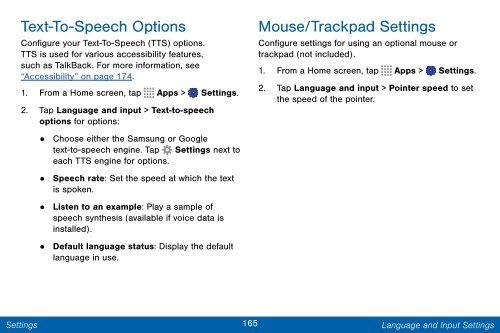Samsung Samsung Galaxy Note® 3 (Verizon), Developer Edition - SM-N900VMKEVZW - User Manual ver. Lollipop 5.0 WAC (ENGLISH(North America),3.99 MB)
Samsung Samsung Galaxy Note® 3 (Verizon), Developer Edition - SM-N900VMKEVZW - User Manual ver. Lollipop 5.0 WAC (ENGLISH(North America),3.99 MB)
Samsung Samsung Galaxy Note® 3 (Verizon), Developer Edition - SM-N900VMKEVZW - User Manual ver. Lollipop 5.0 WAC (ENGLISH(North America),3.99 MB)
Create successful ePaper yourself
Turn your PDF publications into a flip-book with our unique Google optimized e-Paper software.
Text-To-Speech Options<br />
Configure your Text-To-Speech (TTS) options.<br />
TTS is used for various accessibility features,<br />
such as TalkBack. For more information, see<br />
“Accessibility” on page 174.<br />
1. From a Home screen, tap Apps > Settings.<br />
2. Tap Language and input > Text-to-speech<br />
options for options:<br />
• Choose either the <strong>Samsung</strong> or Google<br />
text-to-speech engine. Tap Settings next to<br />
each TTS engine for options.<br />
•<br />
Speech rate: Set the speed at which the text<br />
is spoken.<br />
• Listen to an example: Play a sample of<br />
speech synthesis (available if voice data is<br />
installed).<br />
•<br />
Default language status: Display the default<br />
language in use.<br />
Mouse/Trackpad Settings<br />
Configure settings for using an optional mouse or<br />
trackpad (not included).<br />
1. From a Home screen, tap Apps > Settings.<br />
2. Tap Language and input > Pointer speed to set<br />
the speed of the pointer.<br />
Settings<br />
165 Language and Input Settings