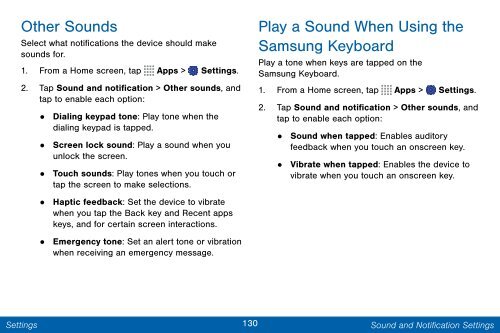Samsung Samsung Galaxy Note® 3 (Verizon), Developer Edition - SM-N900VMKEVZW - User Manual ver. Lollipop 5.0 WAC (ENGLISH(North America),3.99 MB)
Samsung Samsung Galaxy Note® 3 (Verizon), Developer Edition - SM-N900VMKEVZW - User Manual ver. Lollipop 5.0 WAC (ENGLISH(North America),3.99 MB)
Samsung Samsung Galaxy Note® 3 (Verizon), Developer Edition - SM-N900VMKEVZW - User Manual ver. Lollipop 5.0 WAC (ENGLISH(North America),3.99 MB)
Create successful ePaper yourself
Turn your PDF publications into a flip-book with our unique Google optimized e-Paper software.
Other Sounds<br />
Select what notifications the device should make<br />
sounds for.<br />
1. From a Home screen, tap Apps > Settings.<br />
2. Tap Sound and notification > Other sounds, and<br />
tap to enable each option:<br />
• Dialing keypad tone: Play tone when the<br />
dialing keypad is tapped.<br />
•<br />
Screen lock sound: Play a sound when you<br />
unlock the screen.<br />
• Touch sounds: Play tones when you touch or<br />
tap the screen to make selections.<br />
•<br />
Haptic feedback: Set the device to vibrate<br />
when you tap the Back key and Recent apps<br />
keys, and for certain screen interactions.<br />
• Emergency tone: Set an alert tone or vibration<br />
when receiving an emergency message.<br />
Play a Sound When Using the<br />
<strong>Samsung</strong> Keyboard<br />
Play a tone when keys are tapped on the<br />
<strong>Samsung</strong> Keyboard.<br />
1. From a Home screen, tap Apps > Settings.<br />
2. Tap Sound and notification > Other sounds, and<br />
tap to enable each option:<br />
• Sound when tapped: Enables auditory<br />
feedback when you touch an onscreen key.<br />
•<br />
Vibrate when tapped: Enables the device to<br />
vibrate when you touch an onscreen key.<br />
Settings<br />
130 Sound and Notification Settings