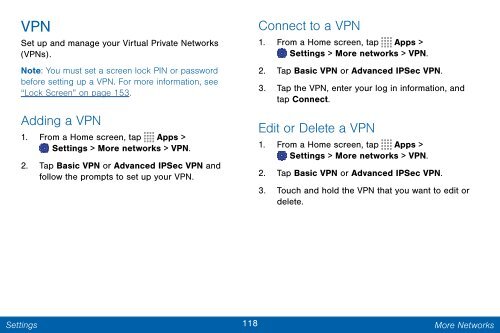Samsung Samsung Galaxy Note® 3 (Verizon), Developer Edition - SM-N900VMKEVZW - User Manual ver. Lollipop 5.0 WAC (ENGLISH(North America),3.99 MB)
Samsung Samsung Galaxy Note® 3 (Verizon), Developer Edition - SM-N900VMKEVZW - User Manual ver. Lollipop 5.0 WAC (ENGLISH(North America),3.99 MB)
Samsung Samsung Galaxy Note® 3 (Verizon), Developer Edition - SM-N900VMKEVZW - User Manual ver. Lollipop 5.0 WAC (ENGLISH(North America),3.99 MB)
You also want an ePaper? Increase the reach of your titles
YUMPU automatically turns print PDFs into web optimized ePapers that Google loves.
VPN<br />
Set up and manage your Virtual Private Networks<br />
(VPNs).<br />
Note: You must set a screen lock PIN or password<br />
before setting up a VPN. For more information, see<br />
“Lock Screen” on page 153.<br />
Adding a VPN<br />
1. From a Home screen, tap Apps ><br />
Settings > More networks > VPN.<br />
2. Tap Basic VPN or Advanced IPSec VPN and<br />
follow the prompts to set up your VPN.<br />
Connect to a VPN<br />
1. From a Home screen, tap Apps ><br />
Settings > More networks > VPN.<br />
2. Tap Basic VPN or Advanced IPSec VPN.<br />
3. Tap the VPN, enter your log in information, and<br />
tap Connect.<br />
Edit or Delete a VPN<br />
1. From a Home screen, tap Apps ><br />
Settings > More networks > VPN.<br />
2. Tap Basic VPN or Advanced IPSec VPN.<br />
3. Touch and hold the VPN that you want to edit or<br />
delete.<br />
Settings<br />
118 More Networks