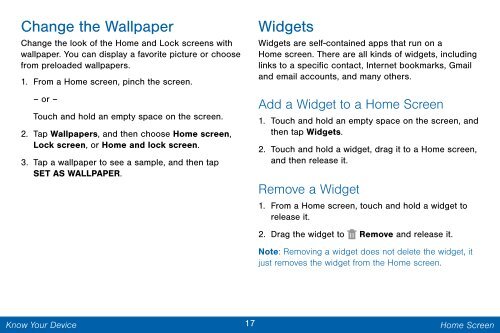Samsung Samsung Galaxy Note® 3 (Verizon), Developer Edition - SM-N900VMKEVZW - User Manual ver. Lollipop 5.0 WAC (ENGLISH(North America),3.99 MB)
Samsung Samsung Galaxy Note® 3 (Verizon), Developer Edition - SM-N900VMKEVZW - User Manual ver. Lollipop 5.0 WAC (ENGLISH(North America),3.99 MB)
Samsung Samsung Galaxy Note® 3 (Verizon), Developer Edition - SM-N900VMKEVZW - User Manual ver. Lollipop 5.0 WAC (ENGLISH(North America),3.99 MB)
Create successful ePaper yourself
Turn your PDF publications into a flip-book with our unique Google optimized e-Paper software.
Change the Wallpaper<br />
Change the look of the Home and Lock screens with<br />
wallpaper. You can display a favorite picture or choose<br />
from preloaded wallpapers.<br />
1. From a Home screen, pinch the screen.<br />
– or –<br />
Touch and hold an empty space on the screen.<br />
2. Tap Wallpapers, and then choose Home screen,<br />
Lock screen, or Home and lock screen.<br />
3. Tap a wallpaper to see a sample, and then tap<br />
SET AS WALLPAPER.<br />
Widgets<br />
Widgets are self-contained apps that run on a<br />
Home screen. There are all kinds of widgets, including<br />
links to a specific contact, Internet bookmarks, Gmail<br />
and email accounts, and many others.<br />
Add a Widget to a Home Screen<br />
1. Touch and hold an empty space on the screen, and<br />
then tap Widgets.<br />
2. Touch and hold a widget, drag it to a Home screen,<br />
and then release it.<br />
Remove a Widget<br />
1. From a Home screen, touch and hold a widget to<br />
release it.<br />
2. Drag the widget to Remove and release it.<br />
Note: Removing a widget does not delete the widget, it<br />
just removes the widget from the Home screen.<br />
Know Your Device<br />
17 Home Screen