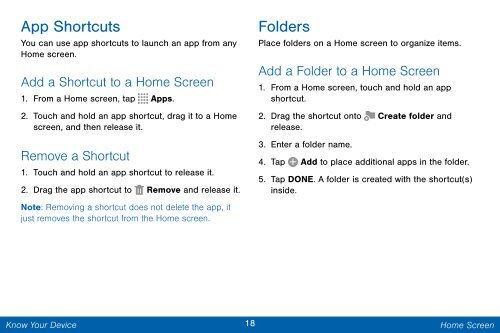Samsung Samsung Galaxy Note® 3 (Verizon), Developer Edition - SM-N900VMKEVZW - User Manual ver. Lollipop 5.0 WAC (ENGLISH(North America),3.99 MB)
Samsung Samsung Galaxy Note® 3 (Verizon), Developer Edition - SM-N900VMKEVZW - User Manual ver. Lollipop 5.0 WAC (ENGLISH(North America),3.99 MB)
Samsung Samsung Galaxy Note® 3 (Verizon), Developer Edition - SM-N900VMKEVZW - User Manual ver. Lollipop 5.0 WAC (ENGLISH(North America),3.99 MB)
You also want an ePaper? Increase the reach of your titles
YUMPU automatically turns print PDFs into web optimized ePapers that Google loves.
App Shortcuts<br />
You can use app shortcuts to launch an app from any<br />
Home screen.<br />
Add a Shortcut to a Home Screen<br />
1. From a Home screen, tap Apps.<br />
2. Touch and hold an app shortcut, drag it to a Home<br />
screen, and then release it.<br />
Remove a Shortcut<br />
1. Touch and hold an app shortcut to release it.<br />
2. Drag the app shortcut to Remove and release it.<br />
Note: Removing a shortcut does not delete the app, it<br />
just removes the shortcut from the Home screen.<br />
Folders<br />
Place folders on a Home screen to organize items.<br />
Add a Folder to a Home Screen<br />
1. From a Home screen, touch and hold an app<br />
shortcut.<br />
2. Drag the shortcut onto Create folder and<br />
release.<br />
3. Enter a folder name.<br />
4. Tap Add to place additional apps in the folder.<br />
5. Tap DONE. A folder is created with the shortcut(s)<br />
inside.<br />
Know Your Device<br />
18 Home Screen