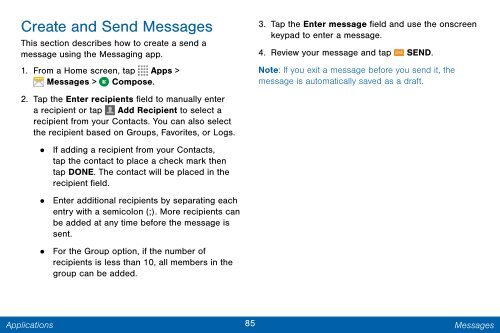Samsung Samsung Galaxy Note® 3 (Verizon), Developer Edition - SM-N900VMKEVZW - User Manual ver. Lollipop 5.0 WAC (ENGLISH(North America),3.99 MB)
Samsung Samsung Galaxy Note® 3 (Verizon), Developer Edition - SM-N900VMKEVZW - User Manual ver. Lollipop 5.0 WAC (ENGLISH(North America),3.99 MB)
Samsung Samsung Galaxy Note® 3 (Verizon), Developer Edition - SM-N900VMKEVZW - User Manual ver. Lollipop 5.0 WAC (ENGLISH(North America),3.99 MB)
Create successful ePaper yourself
Turn your PDF publications into a flip-book with our unique Google optimized e-Paper software.
Create and Send Messages<br />
This section describes how to create a send a<br />
message using the Messaging app.<br />
1. From a Home screen, tap Apps ><br />
Messages > Compose.<br />
2. Tap the Enter recipients field to manually enter<br />
a recipient or tap Add Recipient to select a<br />
recipient from your Contacts. You can also select<br />
the recipient based on Groups, Favorites, or Logs.<br />
• If adding a recipient from your Contacts,<br />
tap the contact to place a check mark then<br />
tap DONE. The contact will be placed in the<br />
recipient field.<br />
•<br />
Enter additional recipients by separating each<br />
entry with a semicolon (;). More recipients can<br />
be added at any time before the message is<br />
sent.<br />
• For the Group option, if the number of<br />
recipients is less than 10, all members in the<br />
group can be added.<br />
3. Tap the Enter message field and use the onscreen<br />
keypad to enter a message.<br />
4. Review your message and tap SEND.<br />
Note: If you exit a message before you send it, the<br />
message is automatically saved as a draft.<br />
Applications<br />
85 Messages