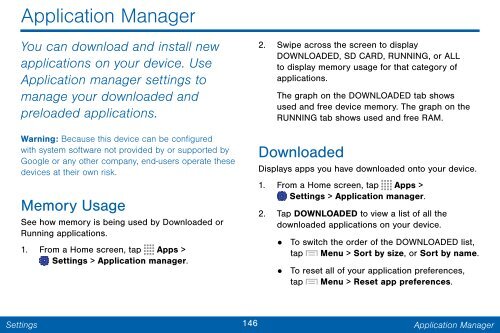Samsung Samsung Galaxy Note® 3 (Verizon), Developer Edition - SM-N900VMKEVZW - User Manual ver. Lollipop 5.0 WAC (ENGLISH(North America),3.99 MB)
Samsung Samsung Galaxy Note® 3 (Verizon), Developer Edition - SM-N900VMKEVZW - User Manual ver. Lollipop 5.0 WAC (ENGLISH(North America),3.99 MB)
Samsung Samsung Galaxy Note® 3 (Verizon), Developer Edition - SM-N900VMKEVZW - User Manual ver. Lollipop 5.0 WAC (ENGLISH(North America),3.99 MB)
Create successful ePaper yourself
Turn your PDF publications into a flip-book with our unique Google optimized e-Paper software.
Application Manager<br />
You can download and install new<br />
applications on your device. Use<br />
Application manager settings to<br />
manage your downloaded and<br />
preloaded applications.<br />
Warning: Because this device can be configured<br />
with system software not provided by or supported by<br />
Google or any other company, end-users operate these<br />
devices at their own risk.<br />
Memory Usage<br />
See how memory is being used by Downloaded or<br />
Running applications.<br />
1. From a Home screen, tap Apps ><br />
Settings > Application manager.<br />
2. Swipe across the screen to display<br />
DOWNLOADED, SD CARD, RUNNING, or ALL<br />
to display memory usage for that category of<br />
applications.<br />
The graph on the DOWNLOADED tab shows<br />
used and free device memory. The graph on the<br />
RUNNING tab shows used and free RAM.<br />
Downloaded<br />
Displays apps you have downloaded onto your device.<br />
1. From a Home screen, tap Apps ><br />
Settings > Application manager.<br />
2. Tap DOWNLOADED to view a list of all the<br />
downloaded applications on your device.<br />
• To switch the order of the DOWNLOADED list,<br />
tap Menu > Sort by size, or Sort by name.<br />
• To reset all of your application preferences,<br />
tap Menu > Reset app preferences.<br />
Settings<br />
146 Application Manager