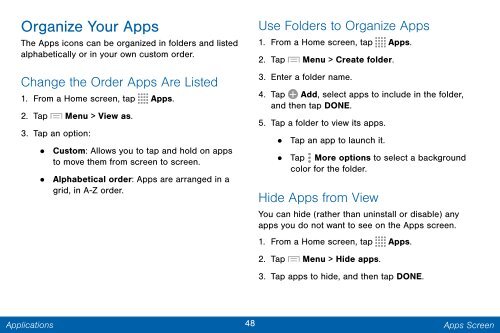Samsung Samsung Galaxy Note® 3 (Verizon), Developer Edition - SM-N900VMKEVZW - User Manual ver. Lollipop 5.0 WAC (ENGLISH(North America),3.99 MB)
Samsung Samsung Galaxy Note® 3 (Verizon), Developer Edition - SM-N900VMKEVZW - User Manual ver. Lollipop 5.0 WAC (ENGLISH(North America),3.99 MB)
Samsung Samsung Galaxy Note® 3 (Verizon), Developer Edition - SM-N900VMKEVZW - User Manual ver. Lollipop 5.0 WAC (ENGLISH(North America),3.99 MB)
You also want an ePaper? Increase the reach of your titles
YUMPU automatically turns print PDFs into web optimized ePapers that Google loves.
Organize Your Apps<br />
The Apps icons can be organized in folders and listed<br />
alphabetically or in your own custom order.<br />
Change the Order Apps Are Listed<br />
1. From a Home screen, tap Apps.<br />
2. Tap Menu > View as.<br />
3. Tap an option:<br />
•<br />
Custom: Allows you to tap and hold on apps<br />
to move them from screen to screen.<br />
• Alphabetical order: Apps are arranged in a<br />
grid, in A-Z order.<br />
Use Folders to Organize Apps<br />
1. From a Home screen, tap Apps.<br />
2. Tap Menu > Create folder.<br />
3. Enter a folder name.<br />
4. Tap Add, select apps to include in the folder,<br />
and then tap DONE.<br />
5. Tap a folder to view its apps.<br />
• Tap an app to launch it.<br />
• Tap<br />
color for the folder.<br />
More options to select a background<br />
Hide Apps from View<br />
You can hide (rather than uninstall or disable) any<br />
apps you do not want to see on the Apps screen.<br />
1. From a Home screen, tap Apps.<br />
2. Tap Menu > Hide apps.<br />
3. Tap apps to hide, and then tap DONE.<br />
Applications<br />
48 Apps Screen